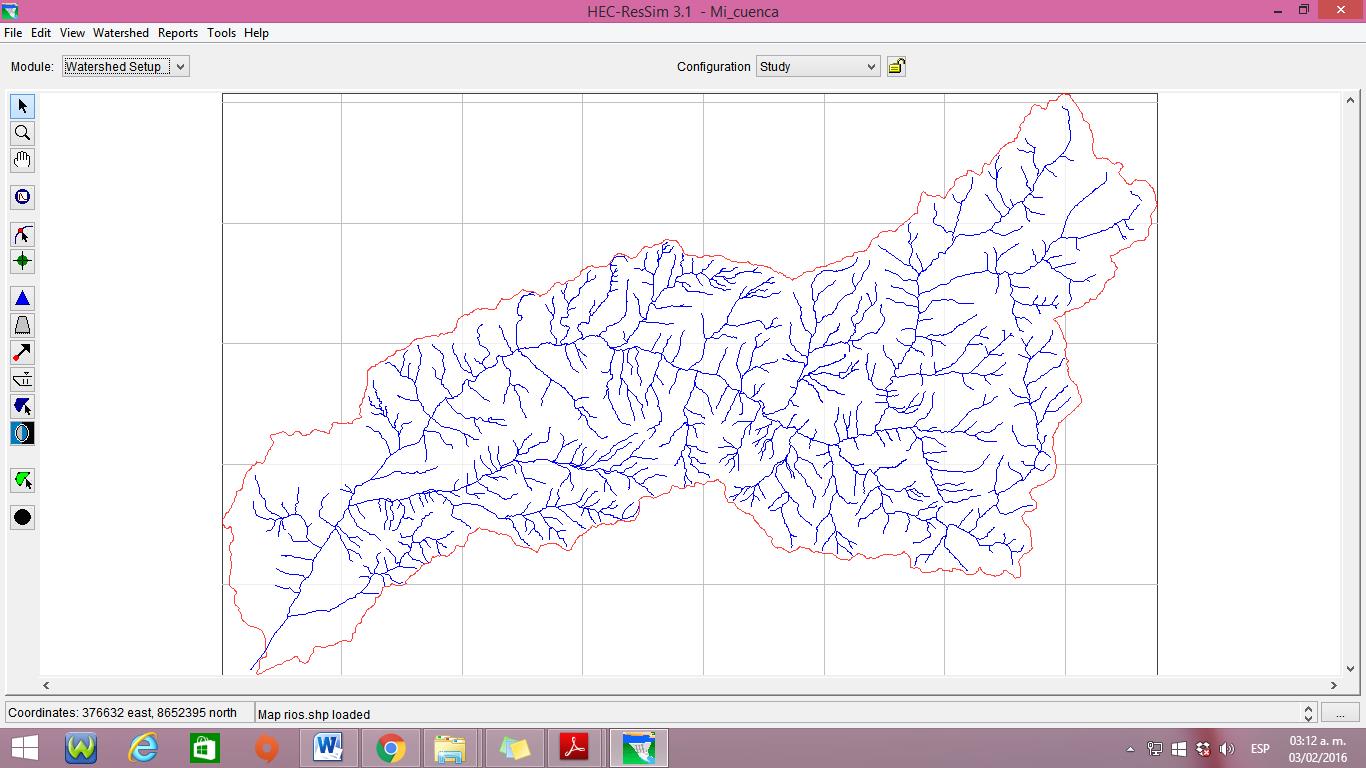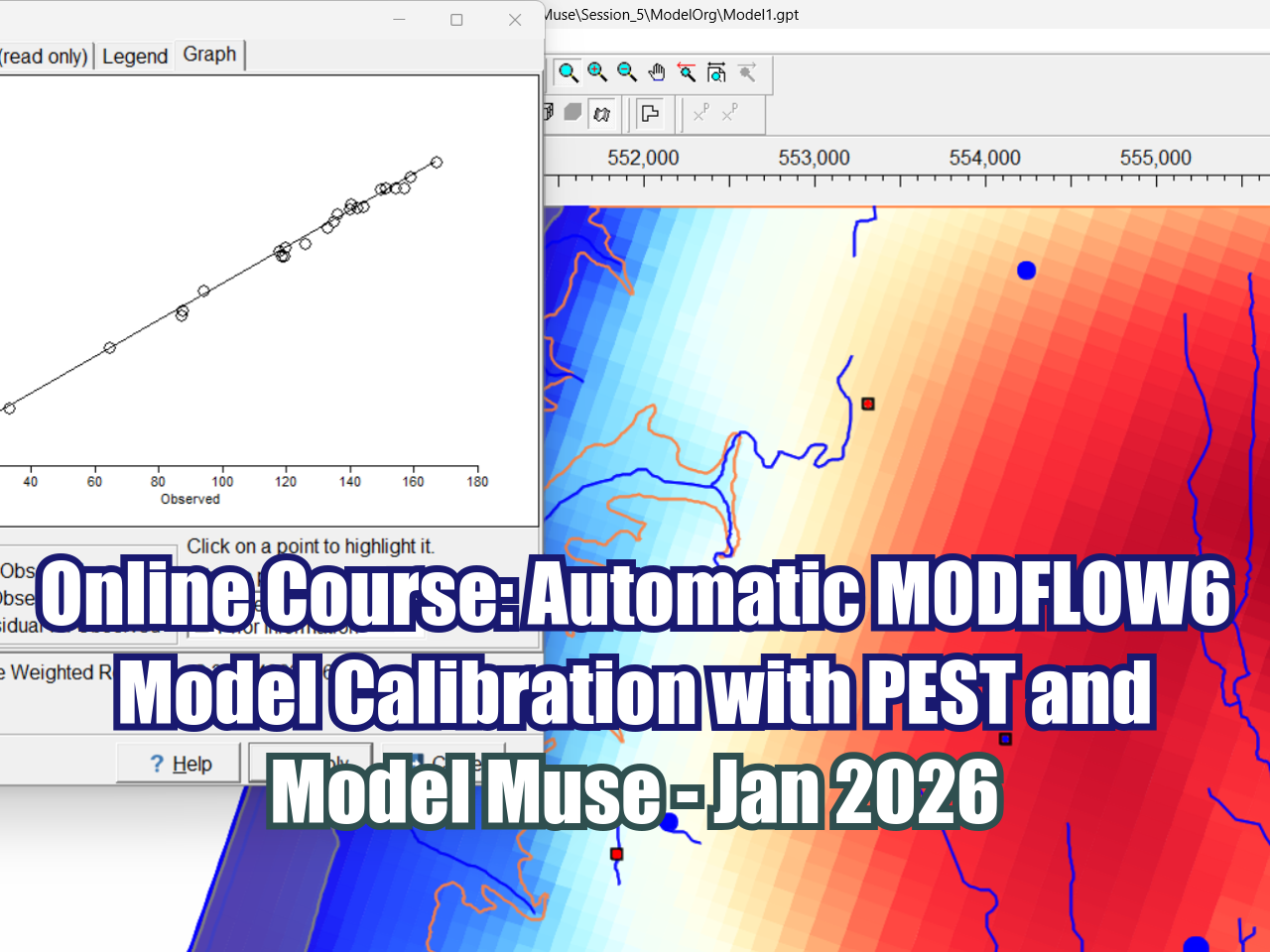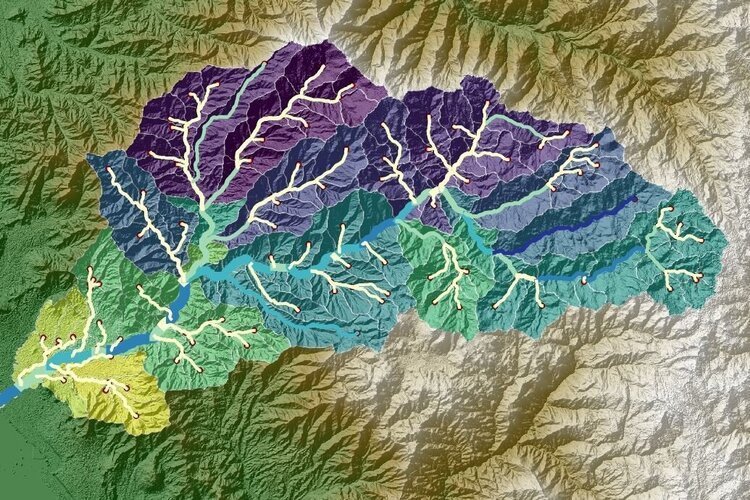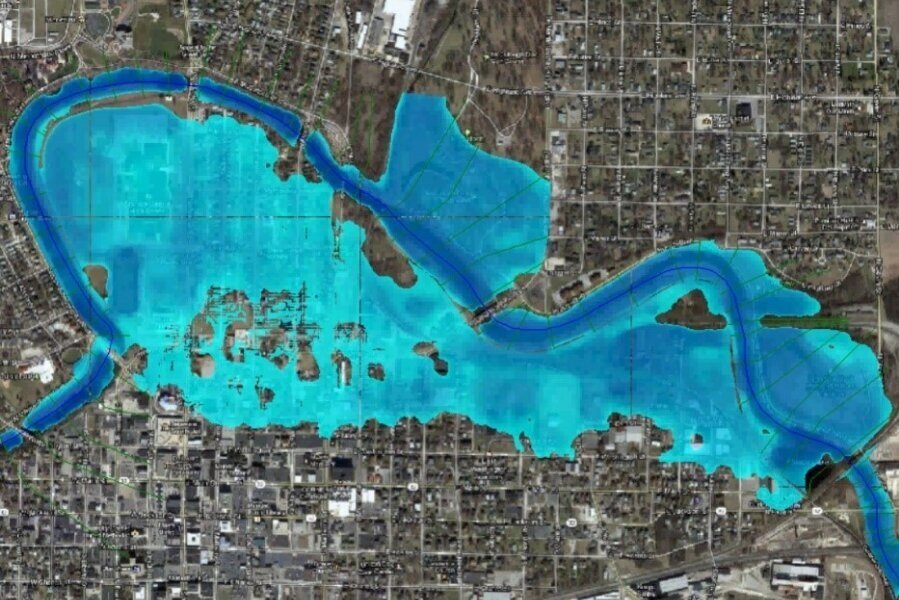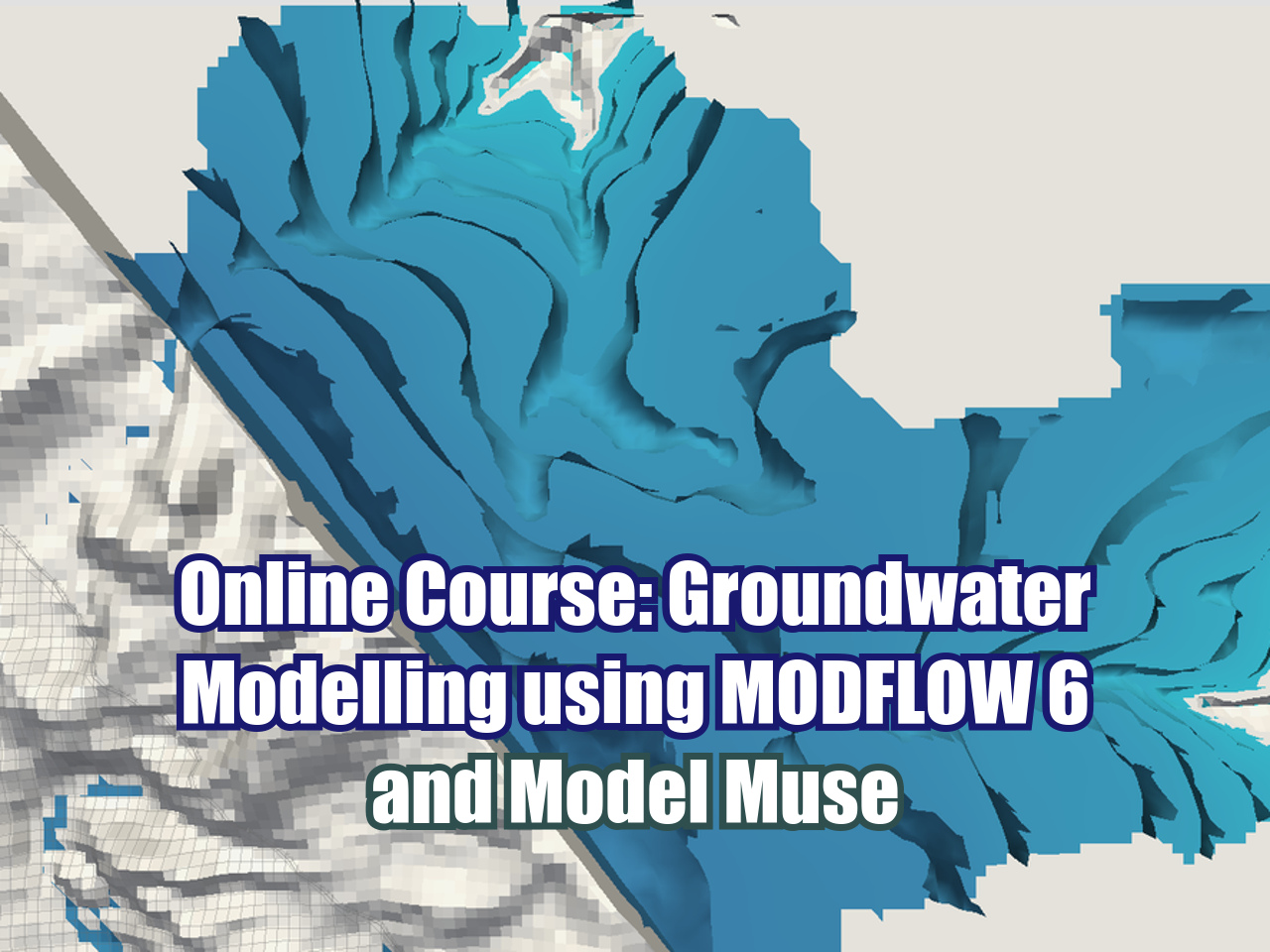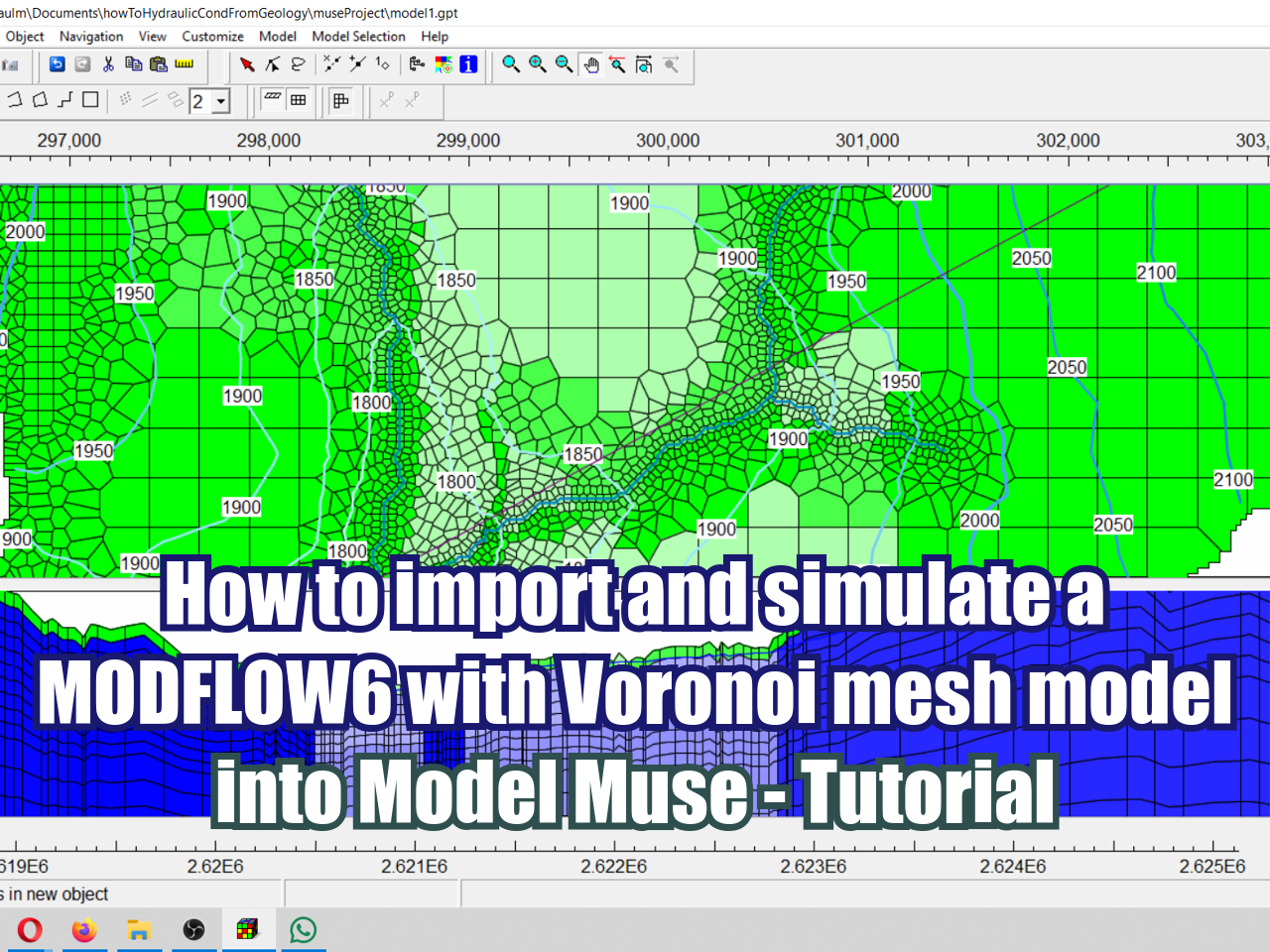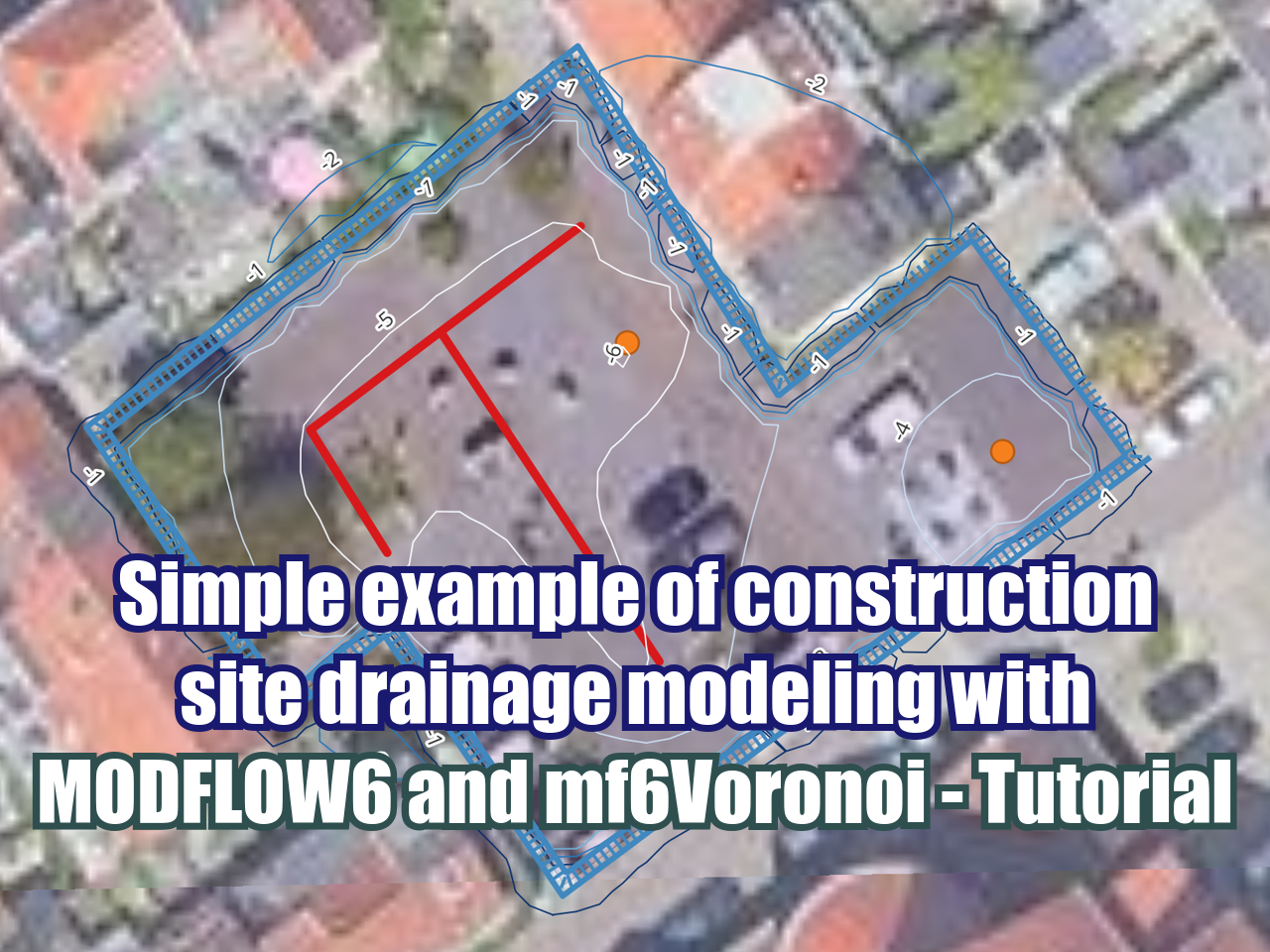HEC-ResSim 3.1 Tutorial: Creating a Watershed Configuration
/In this tutorial we will show you how to create a watershed configuration in HEC-ResSim 3.1.
Steps
To create a Watershed Configuration it is necessary to define a location where the new files will be saved. In this opportunity we will call it "Mi cuenca".
In the Menu toolbar go to Tools > Options. Now, click Add Location.
A window will appear. Here we need to a give a name and a location for the new files.
After clicking Ok, the new location will be created.
To create the watershed click on File > Create new watershed.
In this new window define the name, description, file location and unit system to be used. In this example, the coordinate system corresponds to Lima-Perú.
After clicking OK , a new windows will show up, with a resume of the specifications assigned to the basin.
Go to View > Layer. Here go to Edit > Allow layer editing so we can edit layers.
Go to Map > Add Map Layer and select the shapefile that represents the basin. Then, adjust the window size by clicking Maps > Display coordinate information. In this window we will add the window extension, as shown here:
After defining the window extension, add again the basin and the rivers shapefiles found in the Maps folder. You will have this map:
Select the Stream Alignment Tool and start drawing the main river. it is necessary to press the CTRL key and start drawing from upstream to downstream.
Keep on drawing and adding more elements to the network. To finish each drawing, right click and a window will ask us if we want to connect the element with the main network, choose Yes. Save file in File > Save Watershed.
To add a reservoir, select the Reservoir Tool and, while pressing the CTRL key, click to draw the network alignment from upstream. Then release the CTRL key and right click downstream of the reservoir. A window will appear where we can name it and add a description.
Finally, to create the watershed configuration, go to Watershed > Configuration Editor > Configuration > New. In the new window write the name, description and time interval chosen for the Configuration. When you are done, click OK.
Data
Model: Here
Software download link:
http://www.hec.usace.army.mil/software/hec-ressim/downloads.aspx
Software manual download link:
http://www.hec.usace.army.mil/software/hec-ressim/documentation/HEC-ResSim_31_UsersManual.pdf