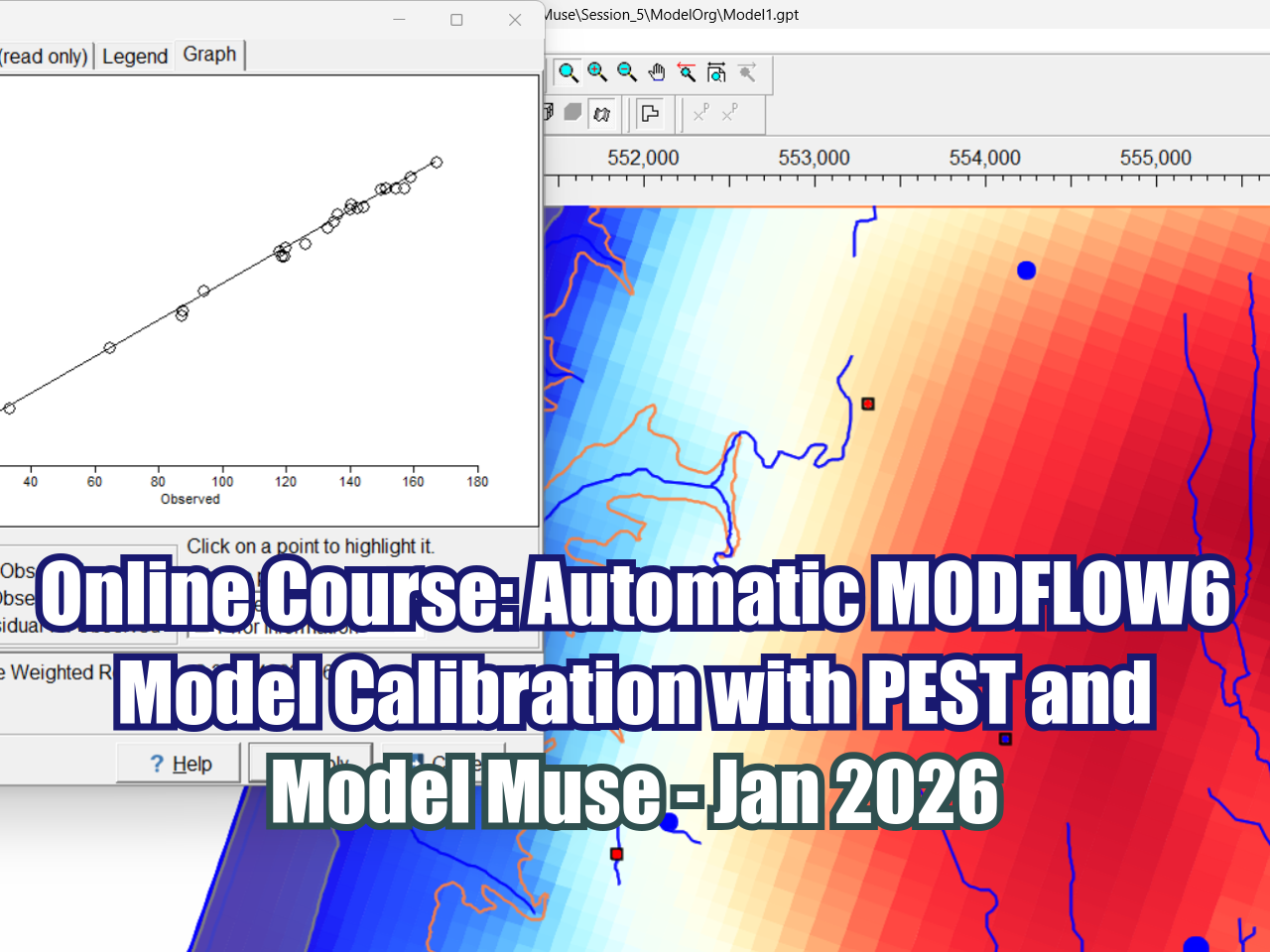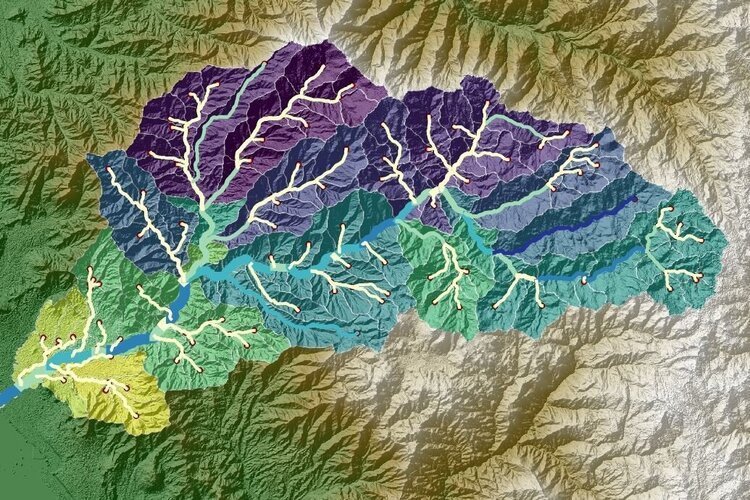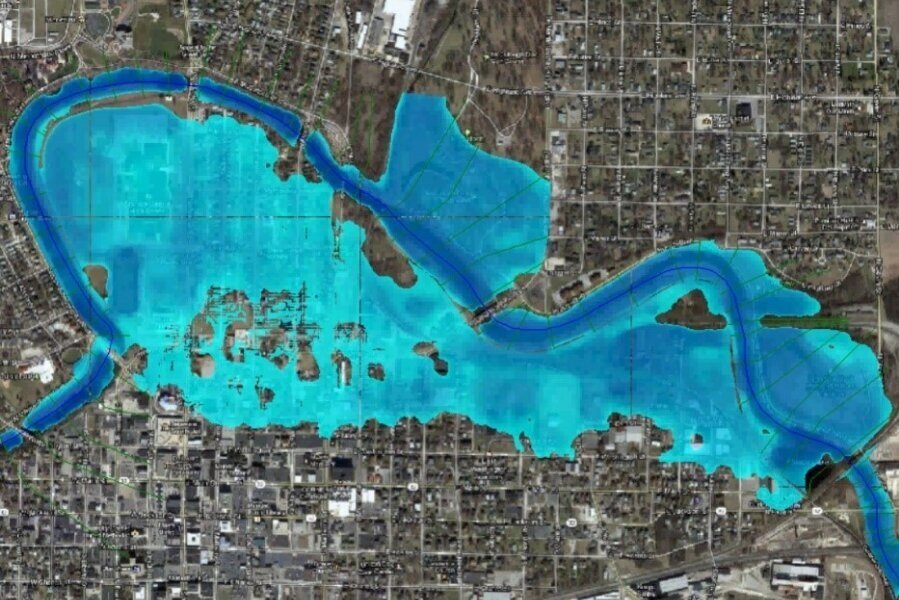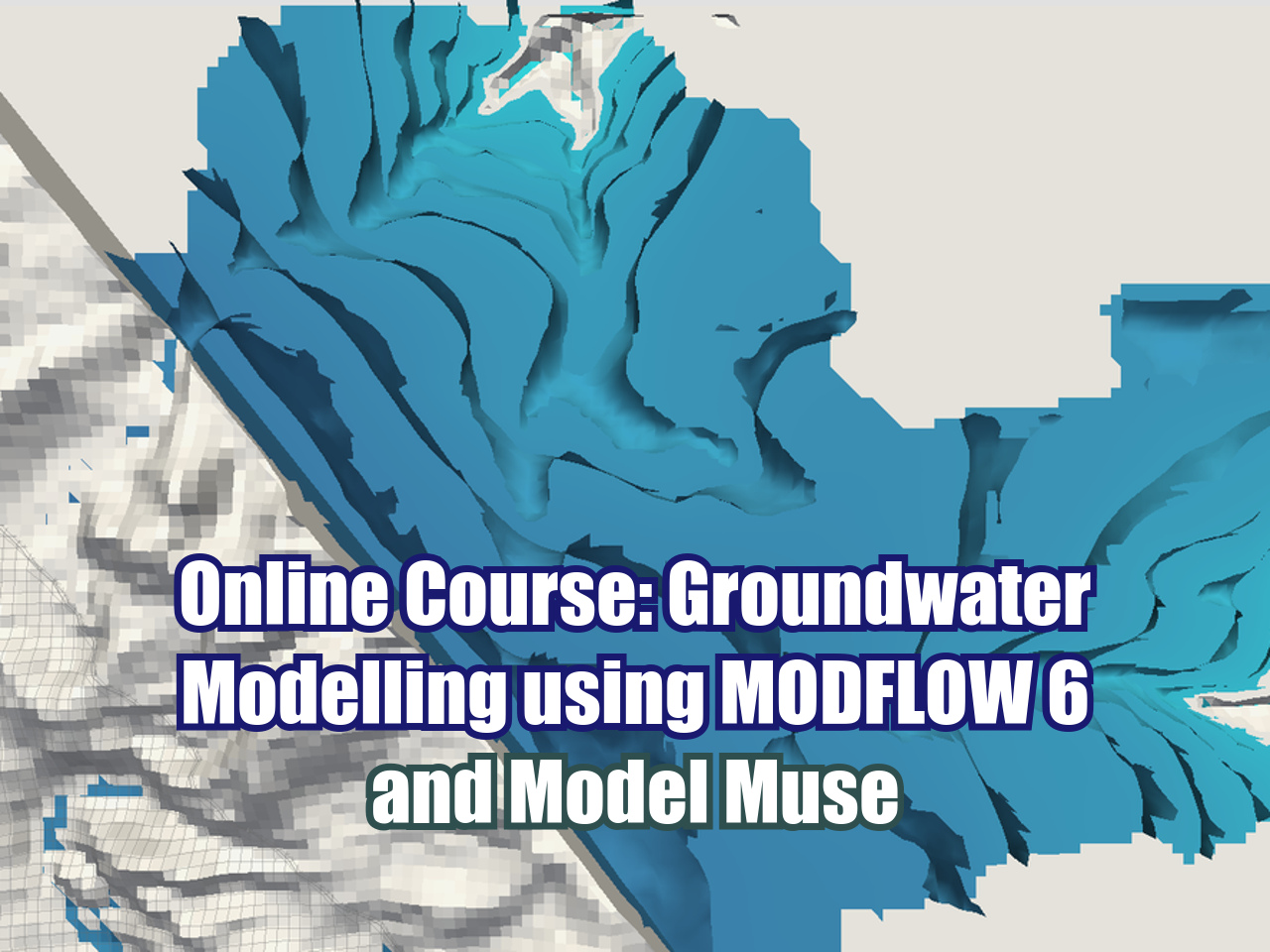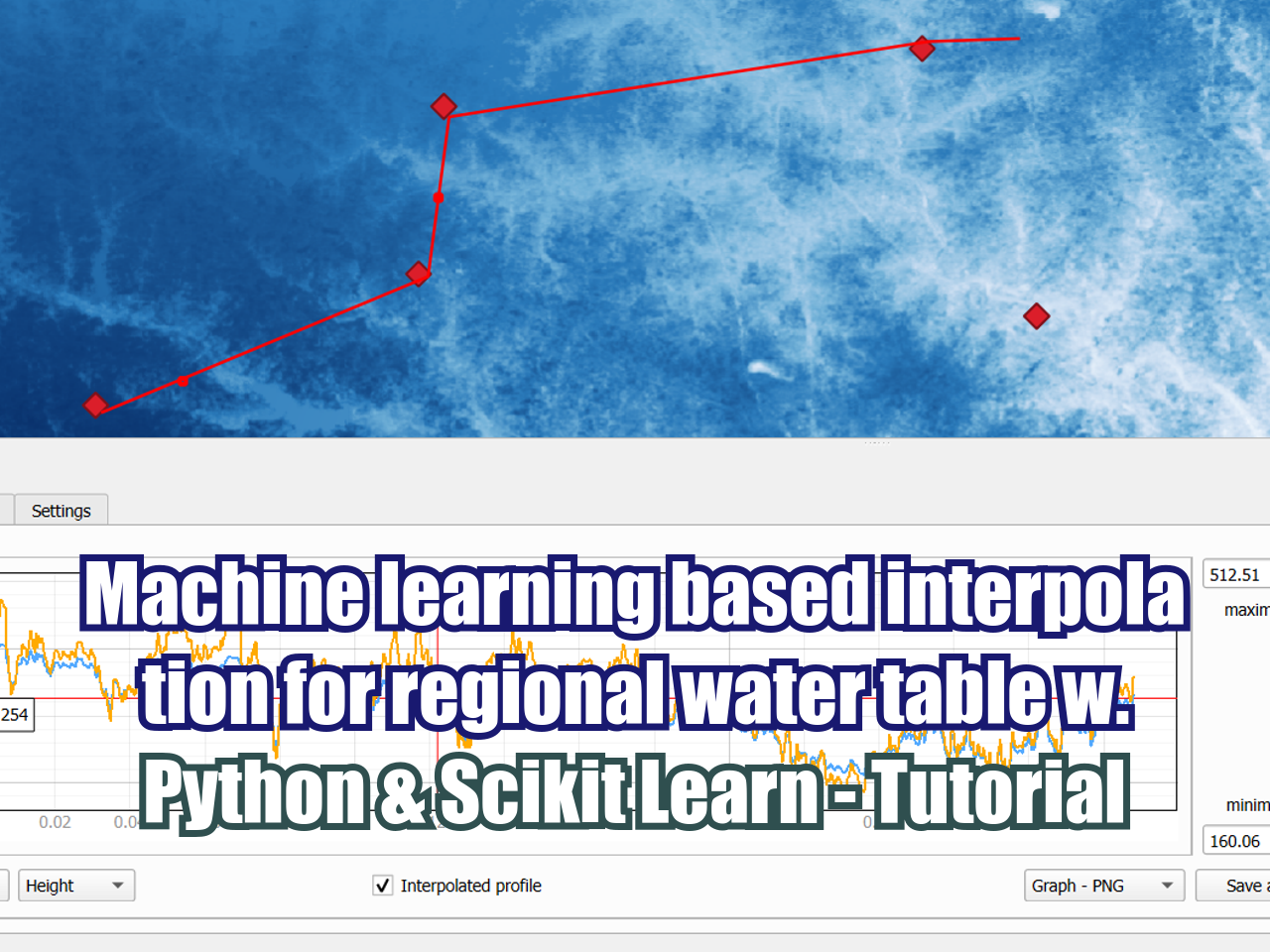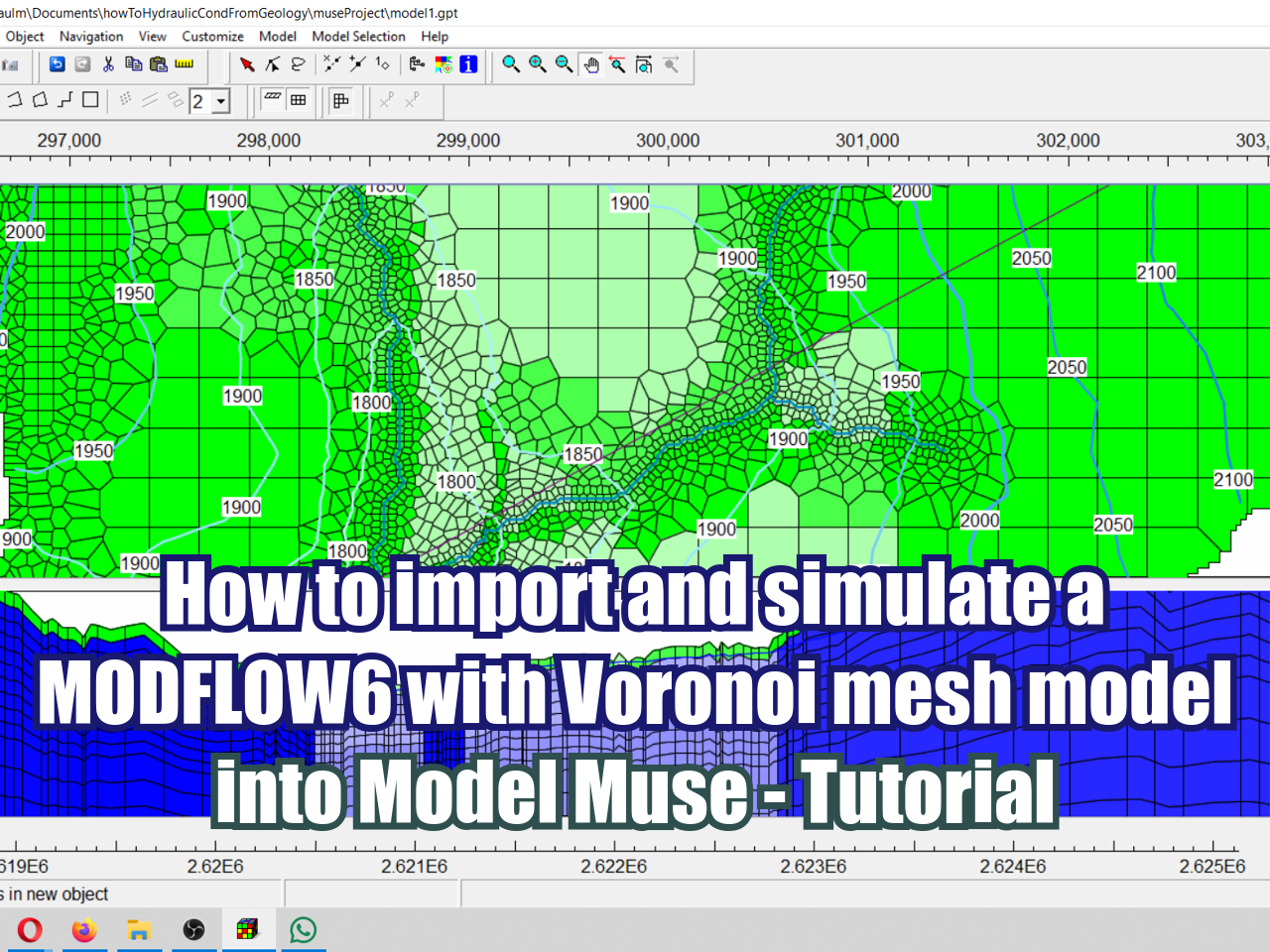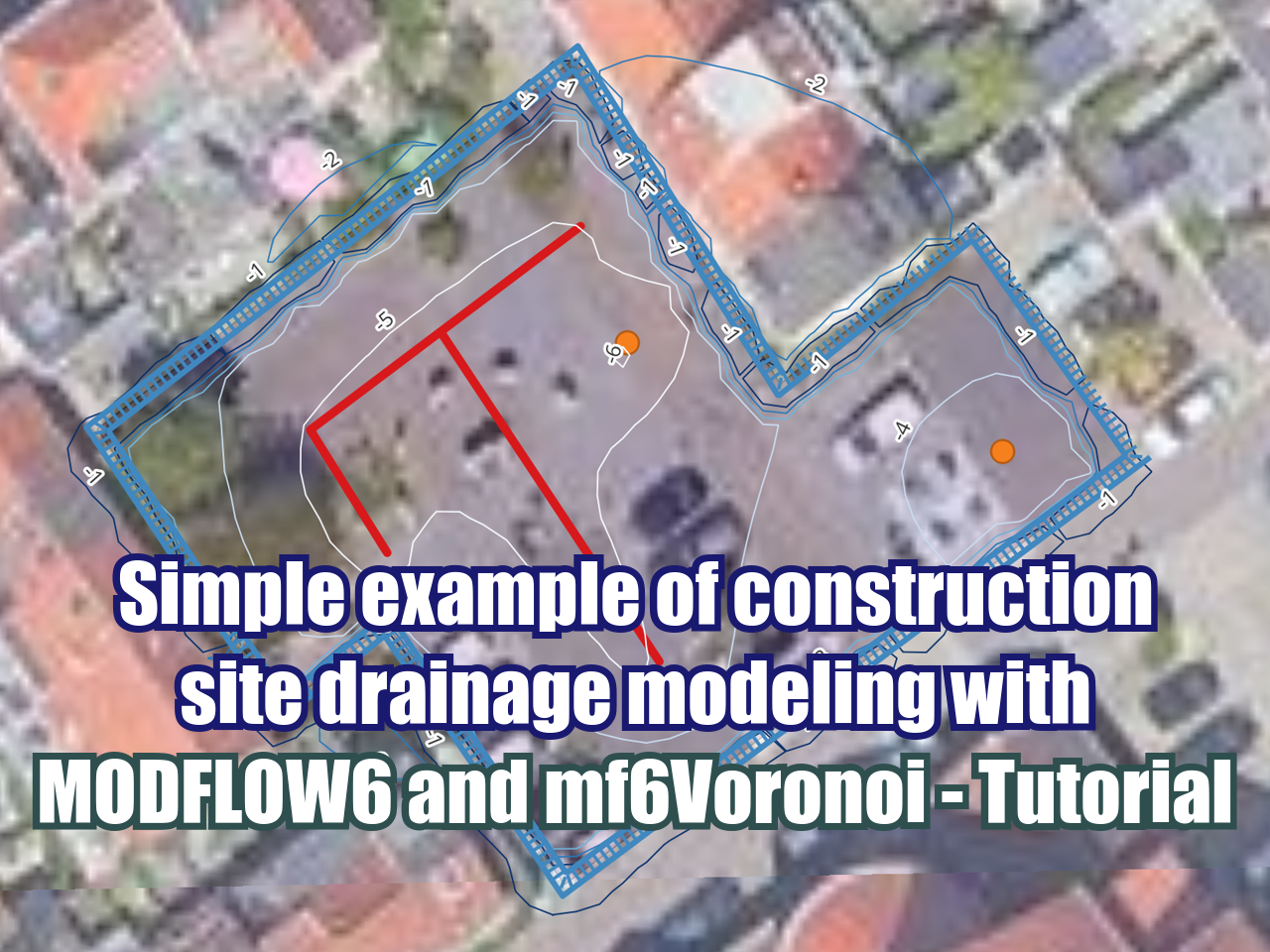How to import spreadsheet data into QGIS
/One of the most common tasks when working with Geographic Information Systems (GIS) is the representation of points from a spreadsheet to a shapefile. Here, we will explain the steps to achieve this.
Methodology
To represent the data it is needed to follow the next steps. The files used can be downloaded from here.
1. Save data in CSV format
If you have an Excel file, convert the sheet where the data is stored to .csv format (Comma-separated values).
2. Know the coordinate system of the data
It is necessary to know the coordinate system of the data, whether it is geographic or projected coordinates. You can find more information here.
3. Add the delimited text layer
To import the spreadsheet, use the icon "Add Delimited Text Layer" located on the left inferior corner of the screen.
4. Choose the East and North columns
Using the "Explore" button choose the CSV file that needs to be imported.
Then, where it says "Coordinate X" and "Coordinate Y" choose from the dropdown menu the name of the Excel columns that have the values indicated.
5. Especify the projection system
With the "Filter" option it is possible to search and choose an specific coordinate system. If the EPSG code is known, is easier to find it. After choosing it, make sure that the coordinate system selected shows in "selected CRS".
6. Save as an ESRI Shapefile
Until now, what we are seeing is just a temporary spatial representation of a table, which is seen in this way:
To save this representation as an ESRI shapefile, right click on the layer and choose "Save As...". In the new window specify the name and the desired location to save the file. It is even possible to make changes in the projection system here.
Just click "Accept", and voilà!