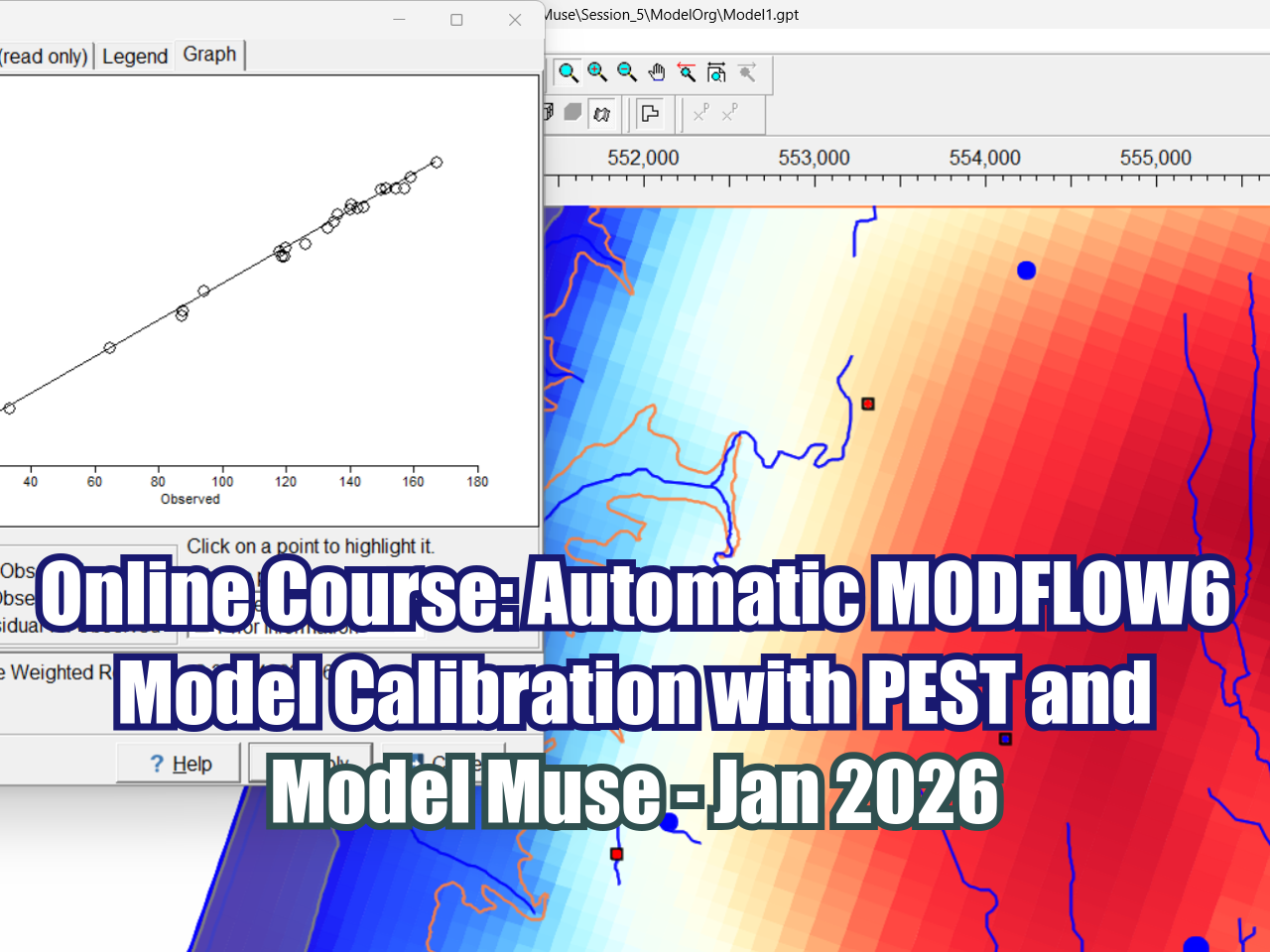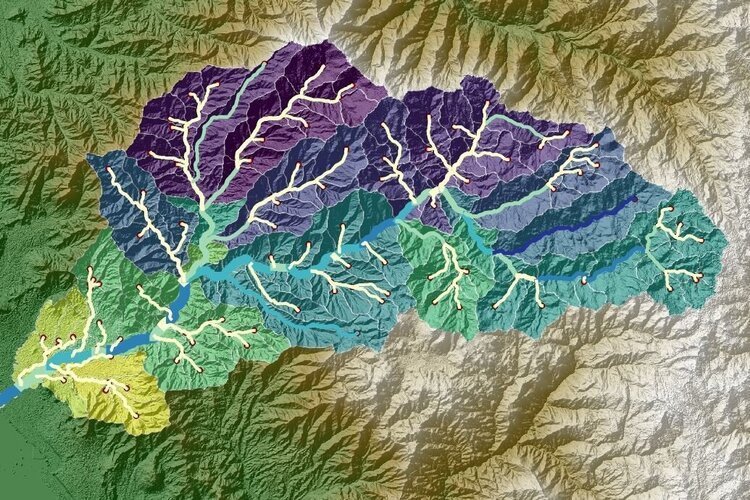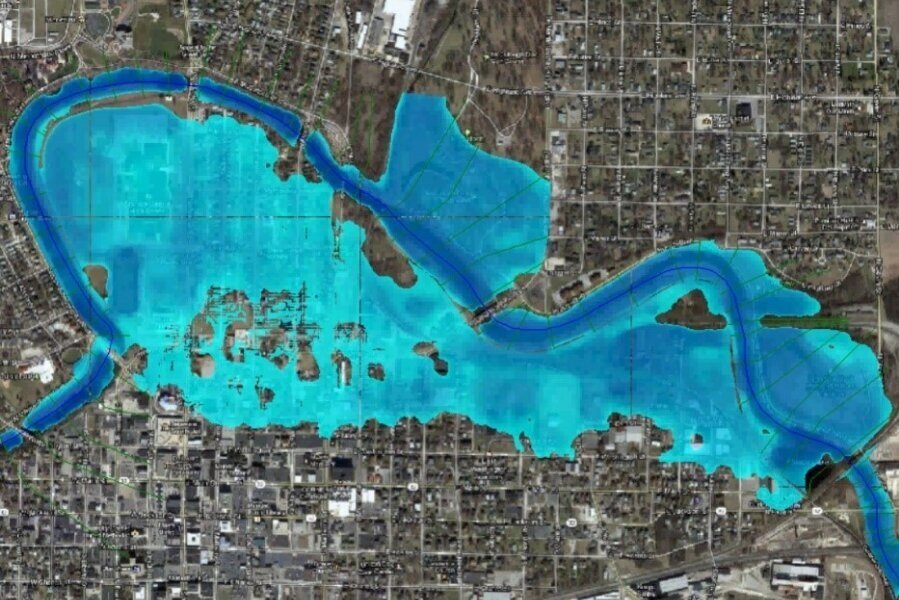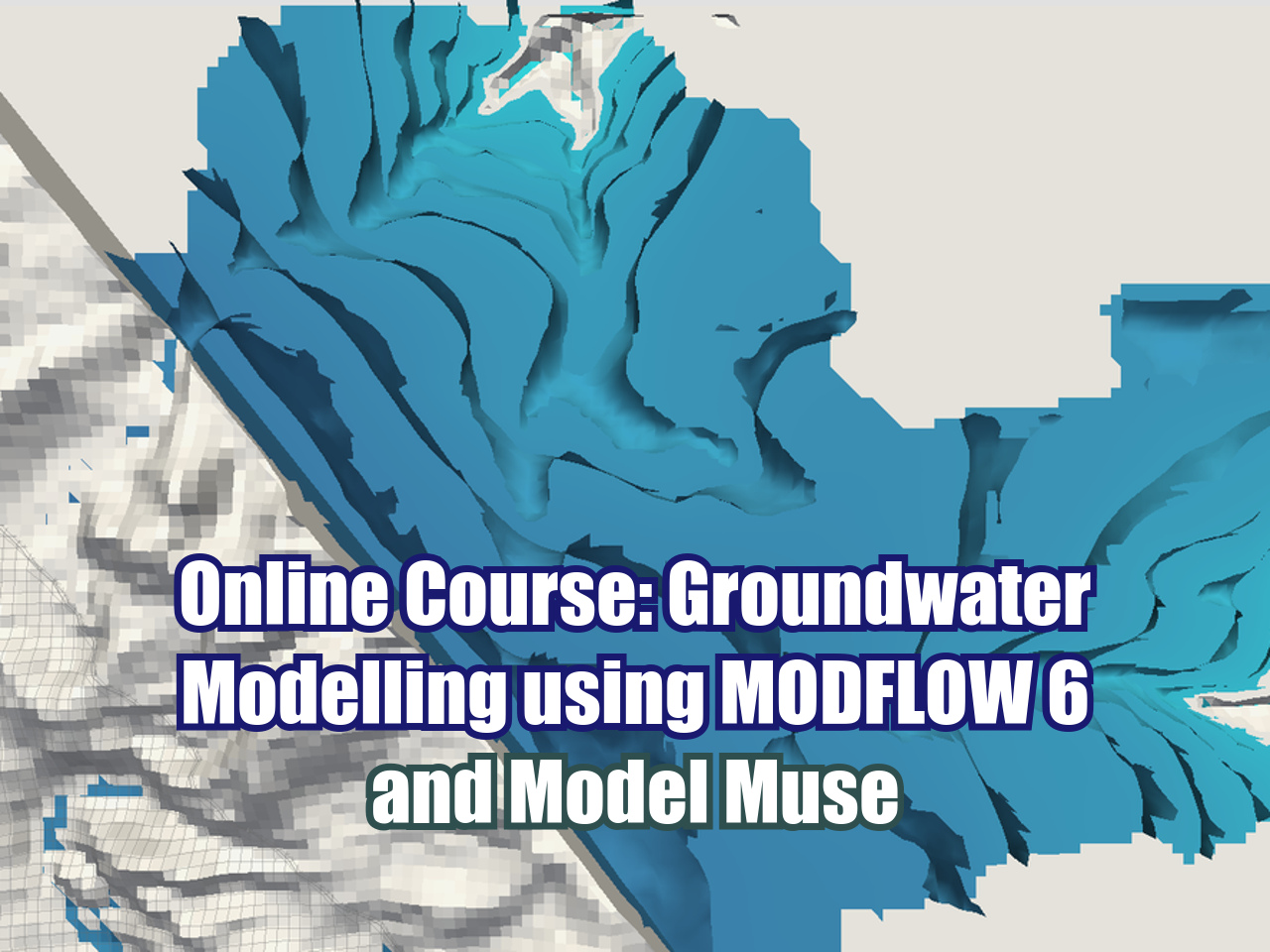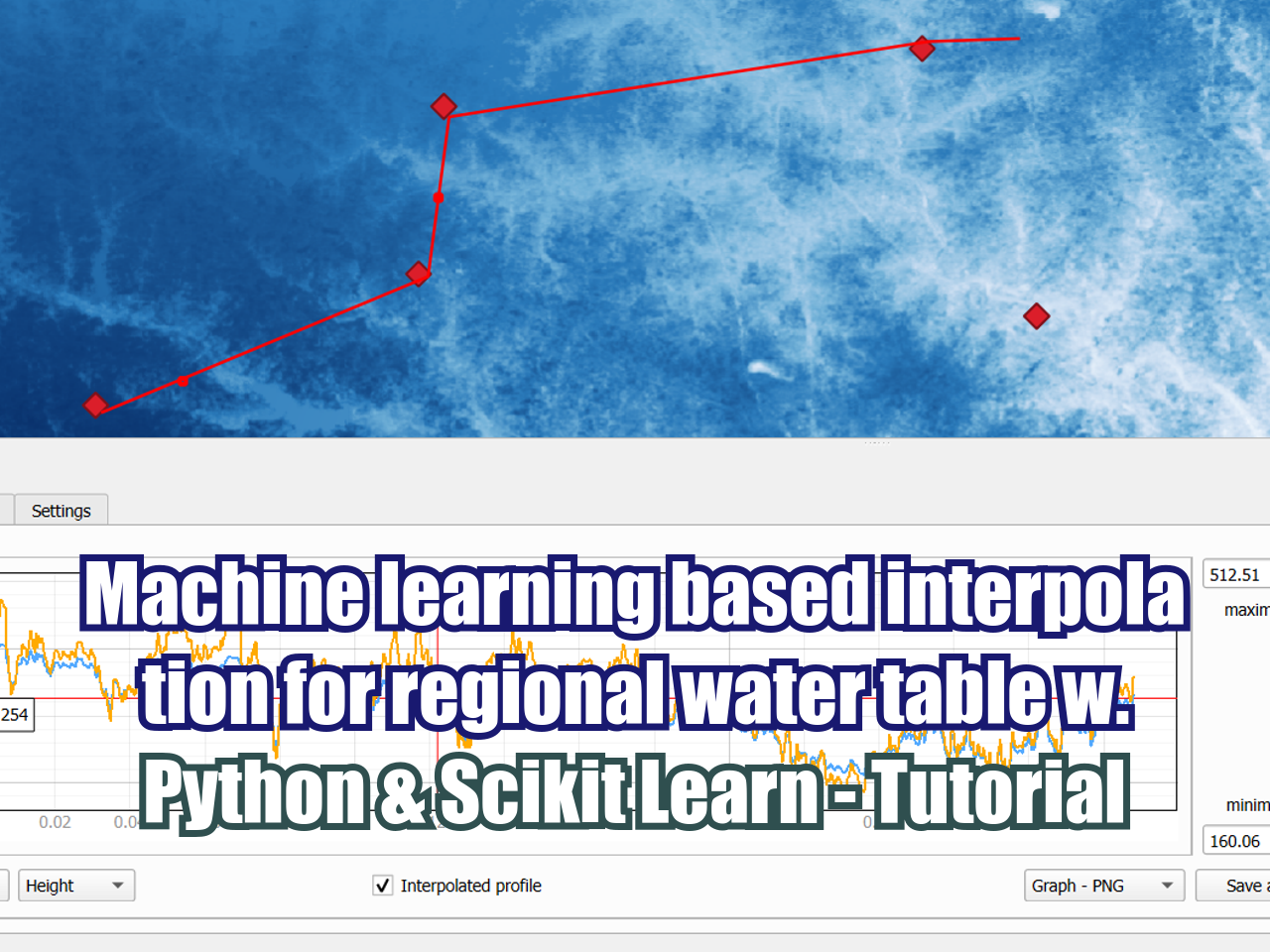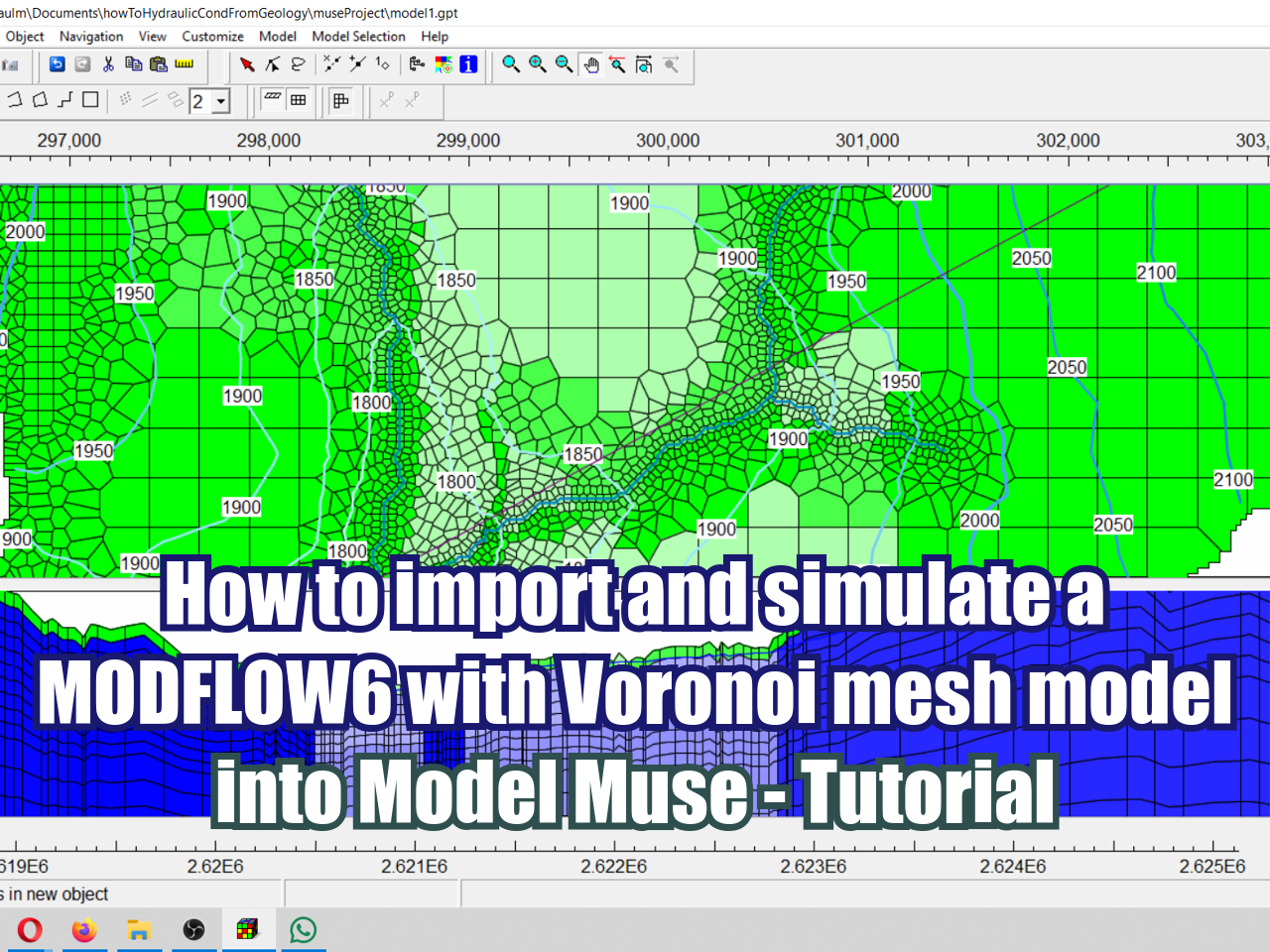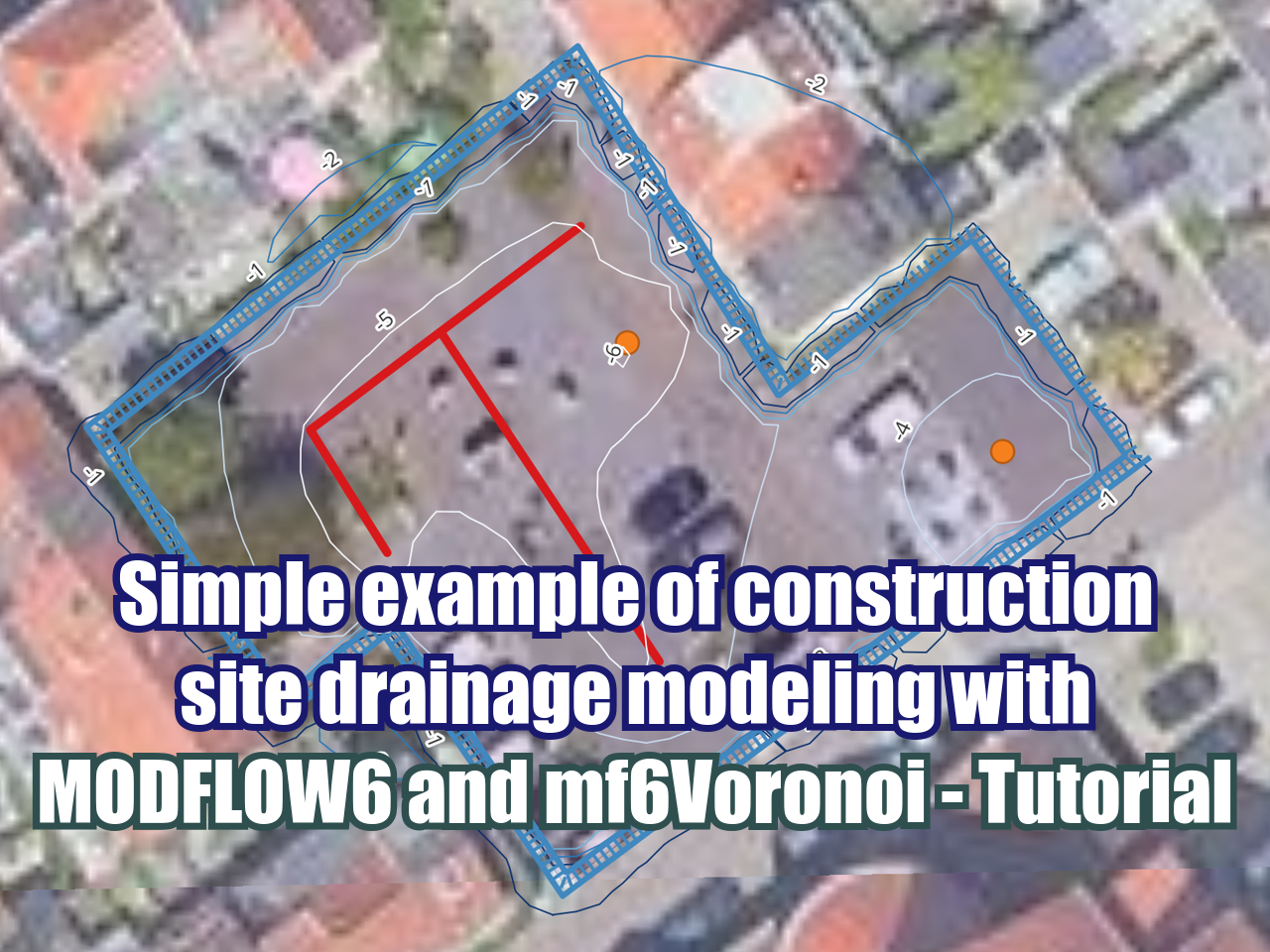How to install OpenFOAM 7 directly on Window 10 - Tutorial
/OpenFoam is a great open source software for the numerical simulation of water, air, heat and any other physical fluid. Unfortunately OpenFOAM is Linux native and options to run it on Windows are limited with restrictions on tools, versions and available computational resources. With the latest developments on Windows 10 is is posible to install OpenFoam directly in Windows with something called a Windows Subsystem for Linux (WSL) and installing Ubuntu inside Windows.
This tutorial covers all the step required to install OpenFOAM in Windows 10 and its the base for coming modeling tutorials on OpenFOAM.
Video
Instructions
To install the Ubuntu kernel, first, open the “POWER SHELL” of windows, just search “PowerShell” in windows, open it as an administrator .
In the “PowerShell” type the following command:
Enable-WindowsOptionalFeature -Online -FeatureName Microsoft-Windows-Subsystem-Linux
Open the “Microsoft Store”, after opening this, search for “Ubuntu 20.04 LTS”, and click on “Obtain”.
Once it finishes you can open the “Ubuntu” kernel from windows or clicking on “Start” .
After installing, it asks you for a username, choose one of your preference, but in the later sessions, your username will be referred to “USERNAME” .
Then, it asks you for a password .
Update your operating system, in the kernel, write the following lines:
sudo apt-get update
sudo apt-get upgrade
Uninstall the “gpg” package, which may be corrupted:
sudo apt remove gpg
And install another version:
sudo apt install gnupg1
Now, you can add the public key of OpenFOAM:
sudo sh -c "wget -O - https://dl.openfoam.org/gpg.key | apt-key add -"
Install additional packages:
sudo apt-get install software-properties-common
Then, add the repository:
sudo add-apt-repository http://dl.openfoam.org/ubuntu
Update again:
sudo apt-get update
And, install OpenFOAM:
sudo apt-get -y install openfoam7
Some extra features are installed with this command:
sudo apt-get install build-essential
To add the OpenFOAM solvers to the kernel do the following:
echo ". /opt/openfoam7/etc/bashrc" >> $HOME/.bashrc
Then register the changes:
. $HOME/.bashrc
Now, if we run the solver help “simpleFoam -help”, we get the information of the solver