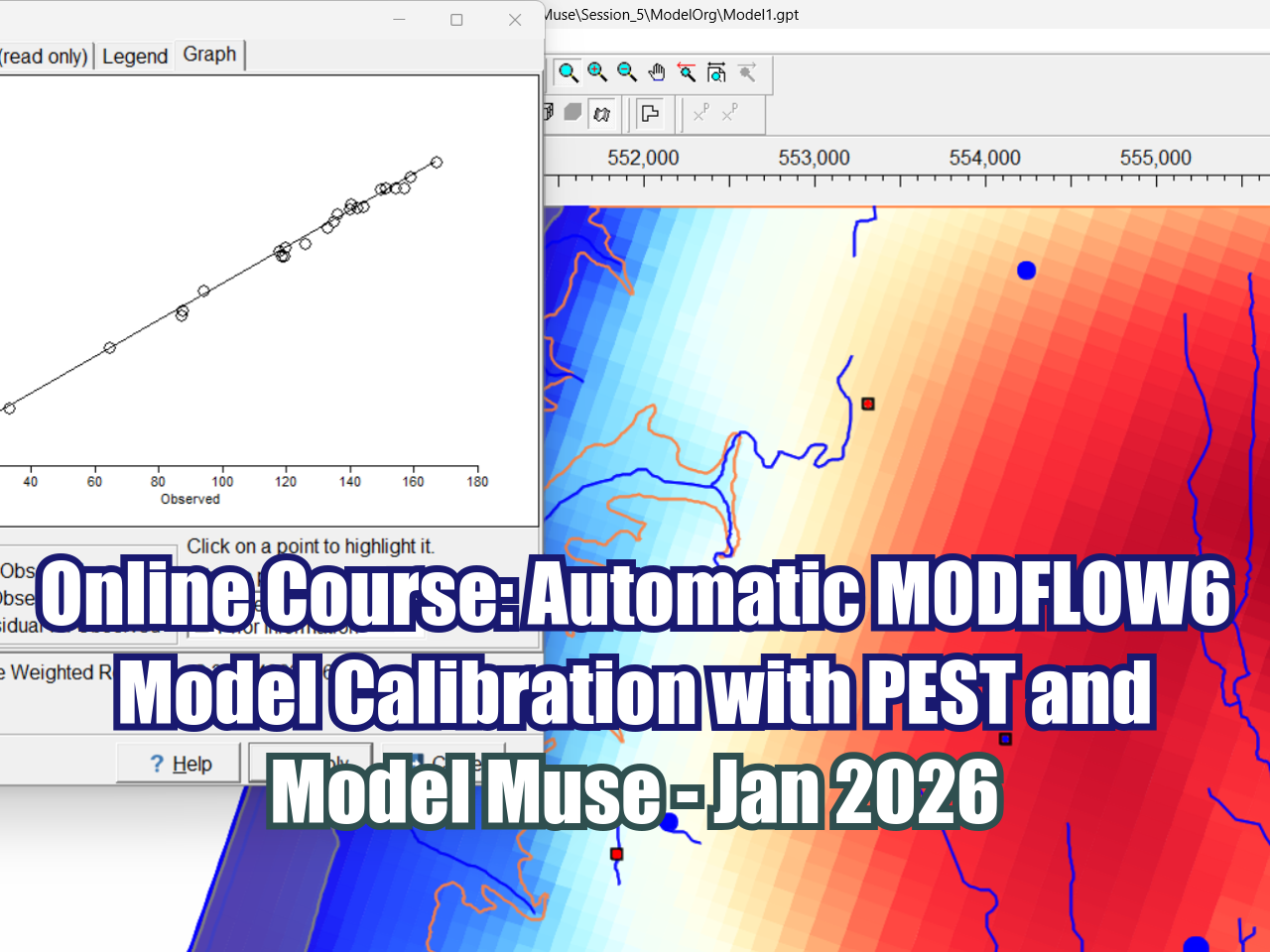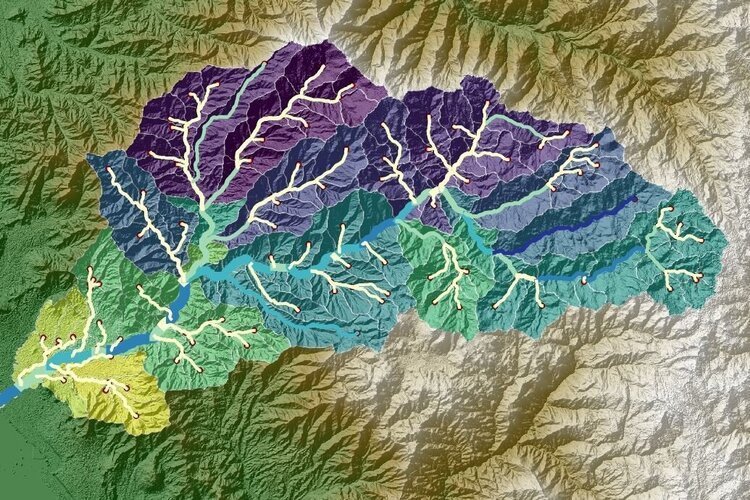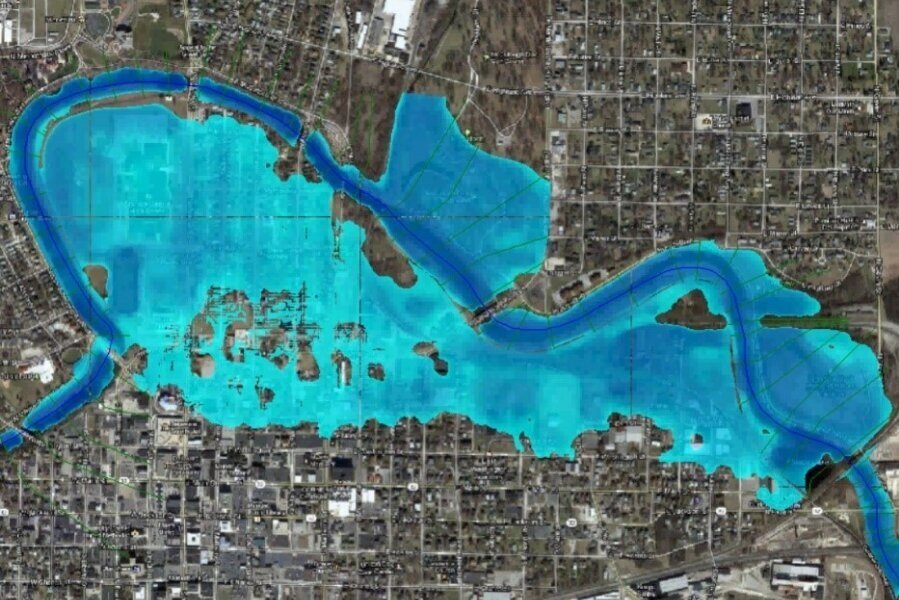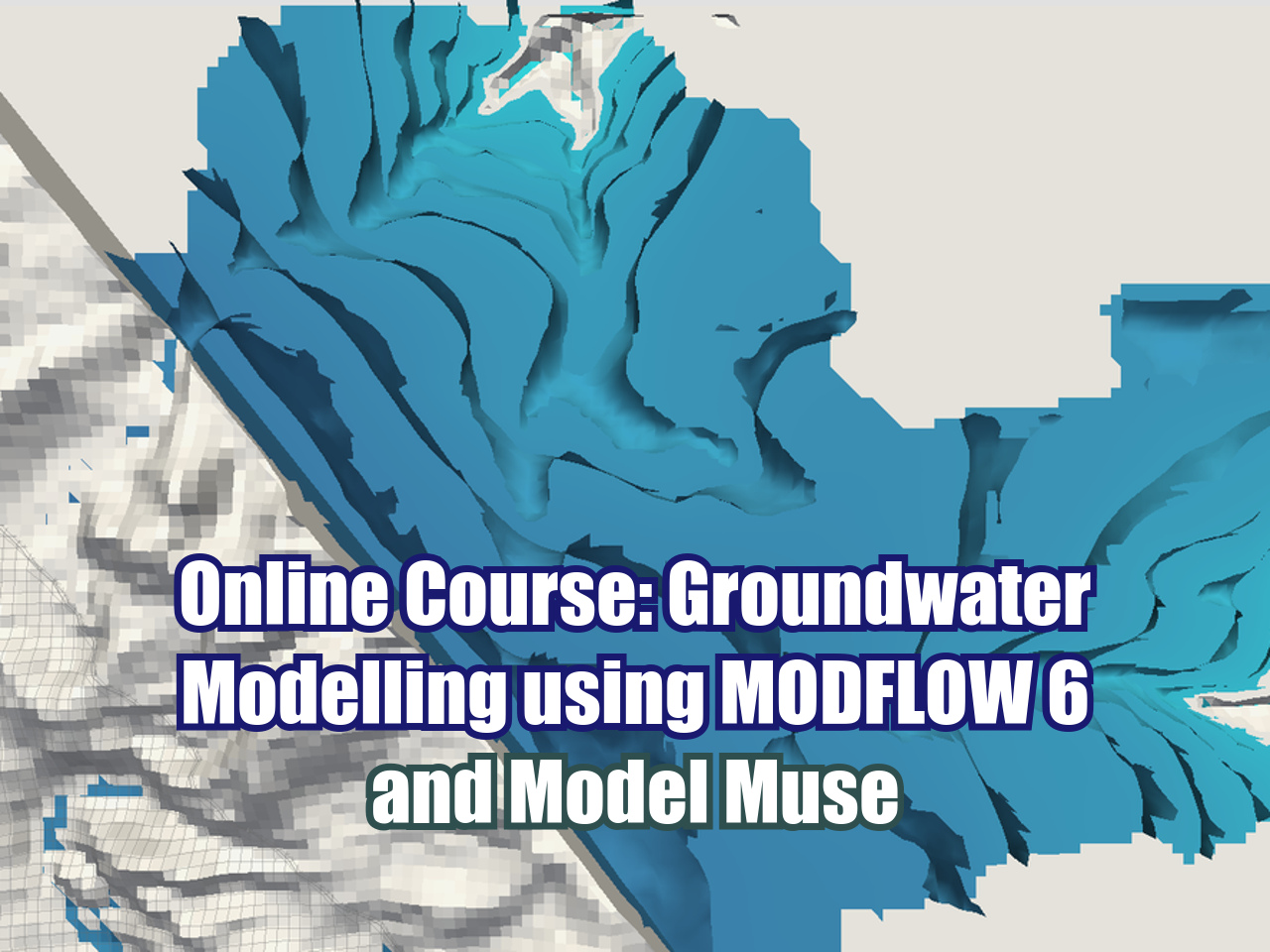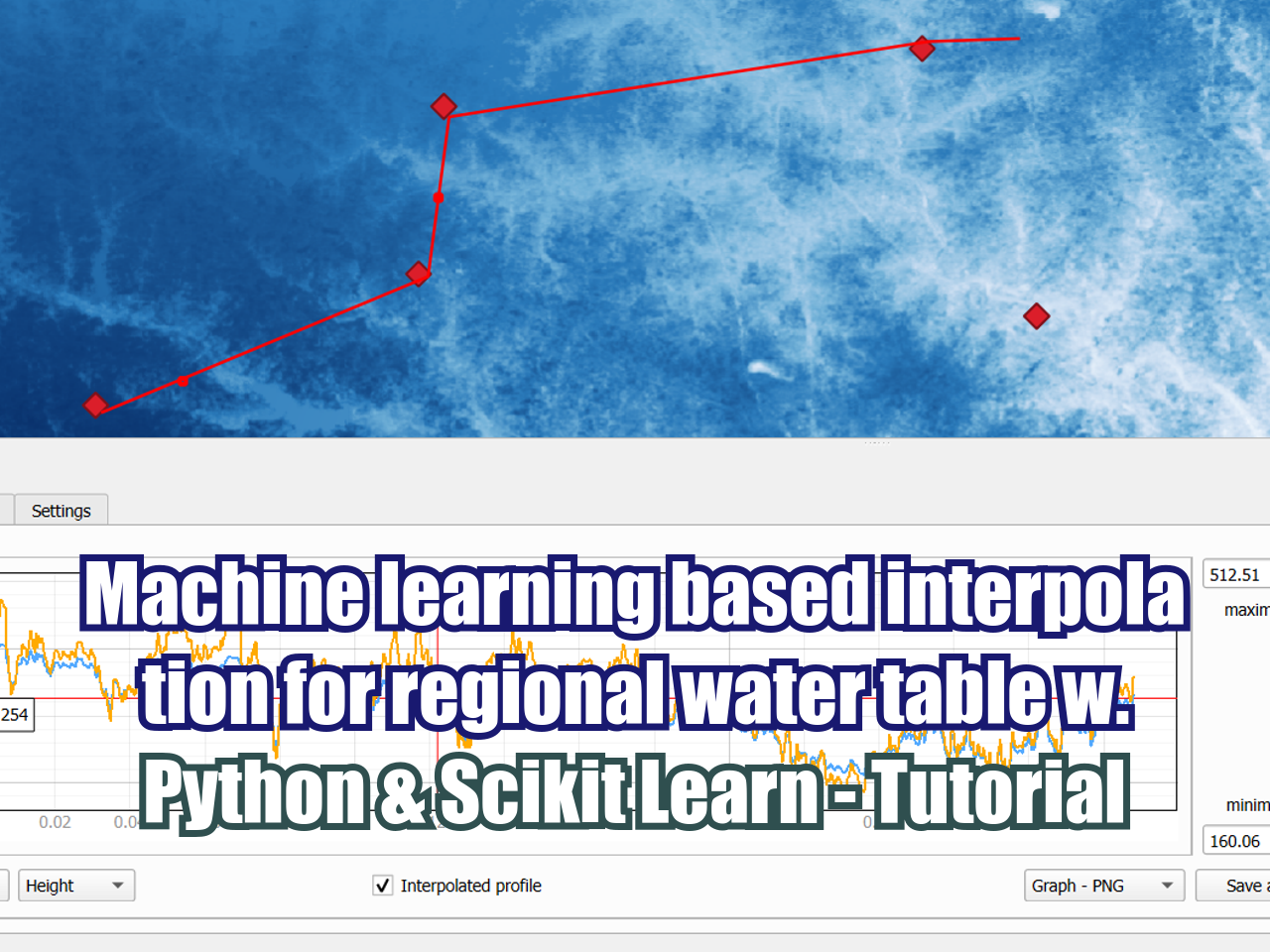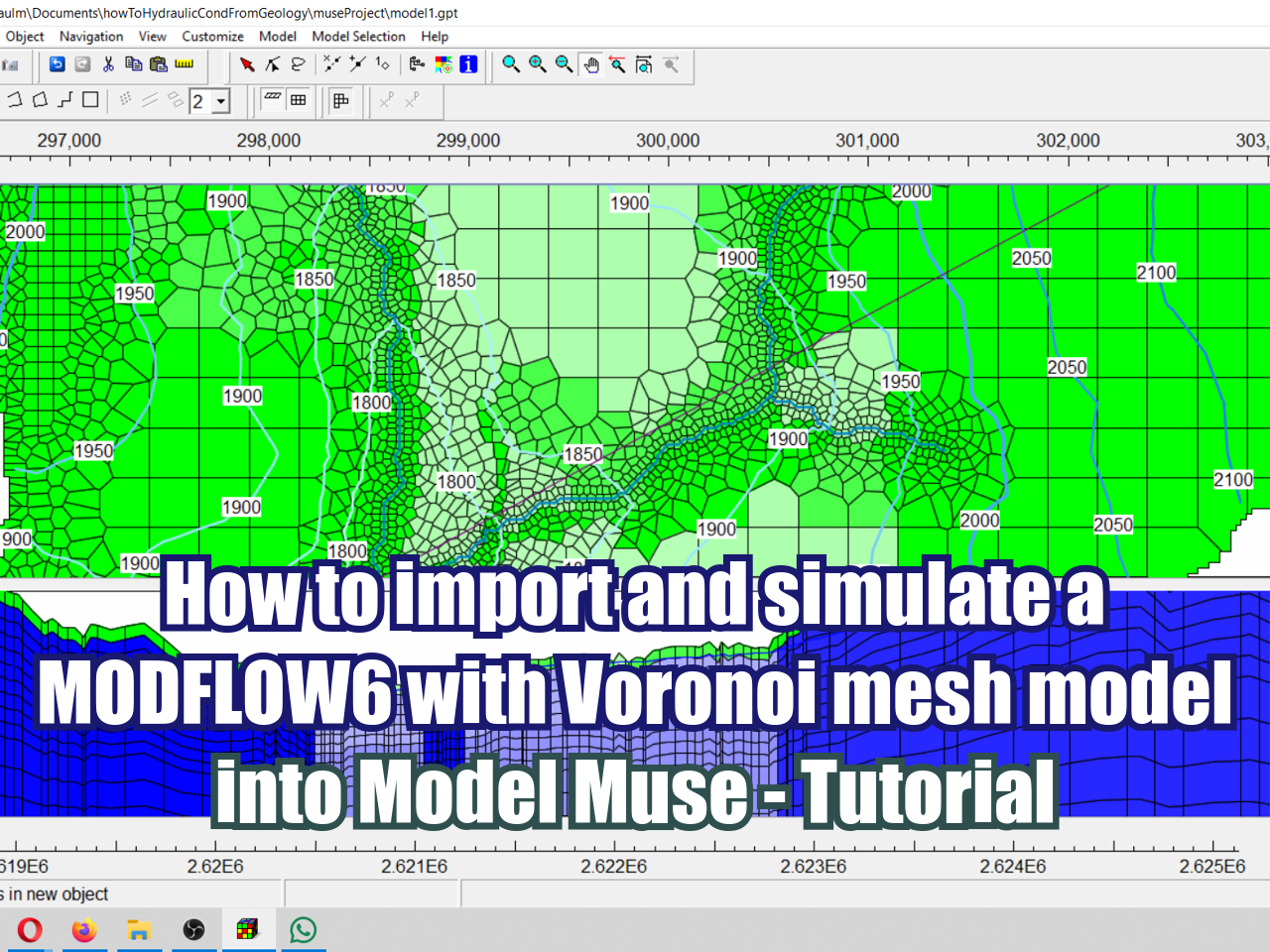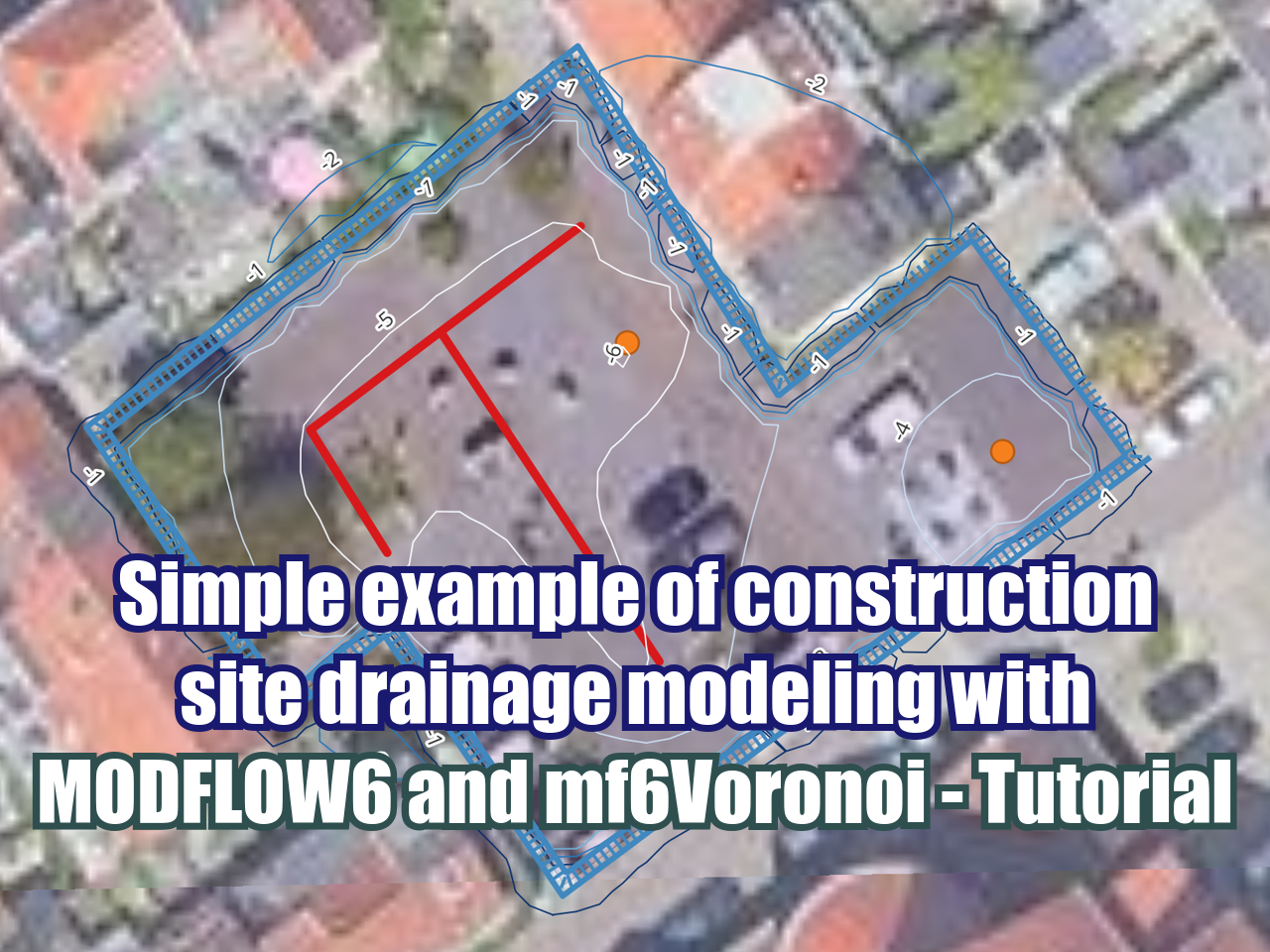Tutorial to install OpenDroneMap (ODM) in Windows 10
/OpenDroneMap is such a great software for its capabilities to spatially process drone image and create a complete set of outputs as digital elevation model, point clouds, orthophotos and others. For regular users, the installation and the computational resources have allways been a challenge. This time we have develop a succesful procedure to install and run OpenDroneMap in Windows 10 by installing a Ubuntu 18.04 subsystem.
Files and steps
You can download the sh file from here.
These are the steps for software installation:
Install the WSL and UBUNTU 18.0
Create the folder code and change the directory to that folder
mkdir /code && cd /code
Turn to super user
sudo su
Clode ODM inside the folder “/code”
git clone https://github.com/OpenDroneMap/ODM.git
The cloned folder has a new directory called “/code/ODM”, move all the files inside the “ODM” folder to the “code” folder
mv /code/ODM/* /code/.
Remove the empty “ODM” folder
rm -rf ODM
Install with the “c1804.sh” file provided, this step take hours to complete
bash c1804.sh install
Open the “settings.yaml” file
nano settings.yaml
Change the path of “projects_path” as follows:
project_path: '/code/Datasets'
Create the folder “Datasets” inside “code” and change the path to this directory
mkdir Datasets && cd Datasets
Download the images from the OpenDroneMap datasets,
wget https://github.com/OpenDroneMap/odm_data_aukerman/archive/master.zip
Install unzip
sudo apt install unzip
unzip the OpenDroneMap datasets downloaded.
unzip master.zip
Remove the zipped folderrm
rm -rf master.zip
Return to the “code” folder
cd /code
Run the folder downloaded images with
./run.sh odm_data_aukerman-master
Change the path to the dataset downloaded
cd Datasets/odm_data_aukerman-master
Copy the images to your windows downloads folder:
cp -r odm_orthophoto/ /mnt/c/Users/{yourUser/Downloads/