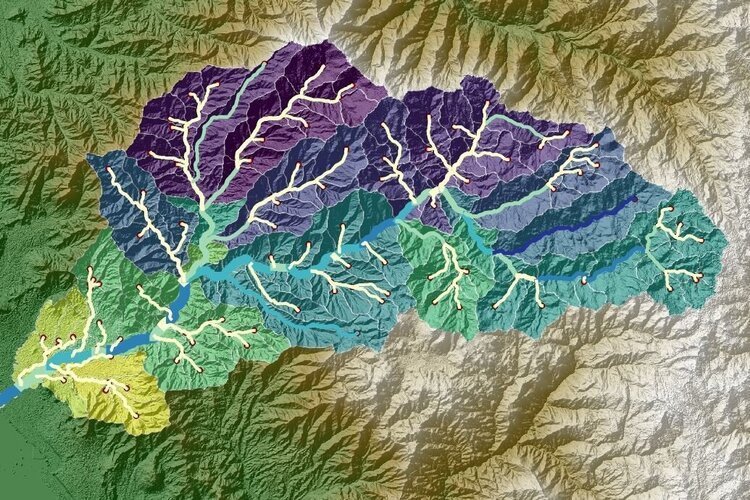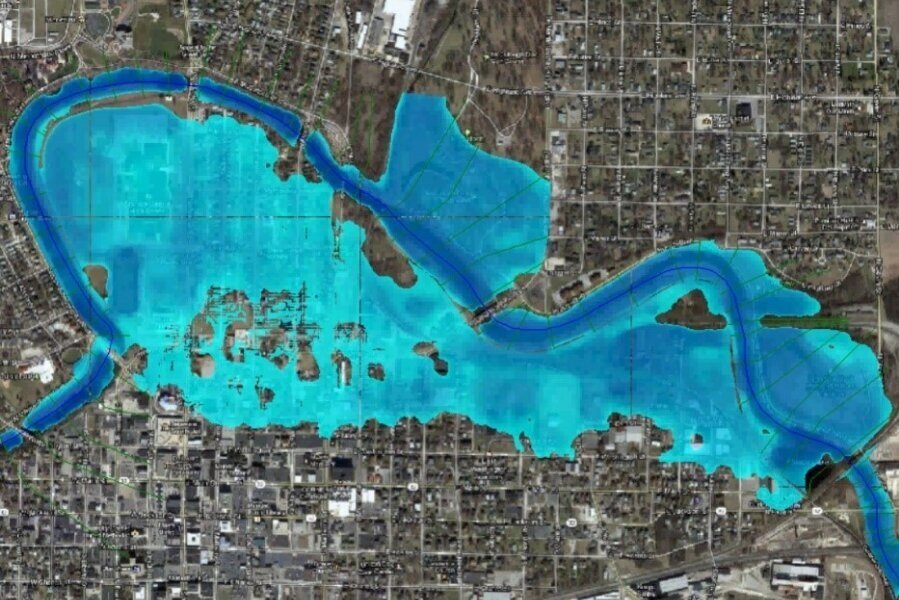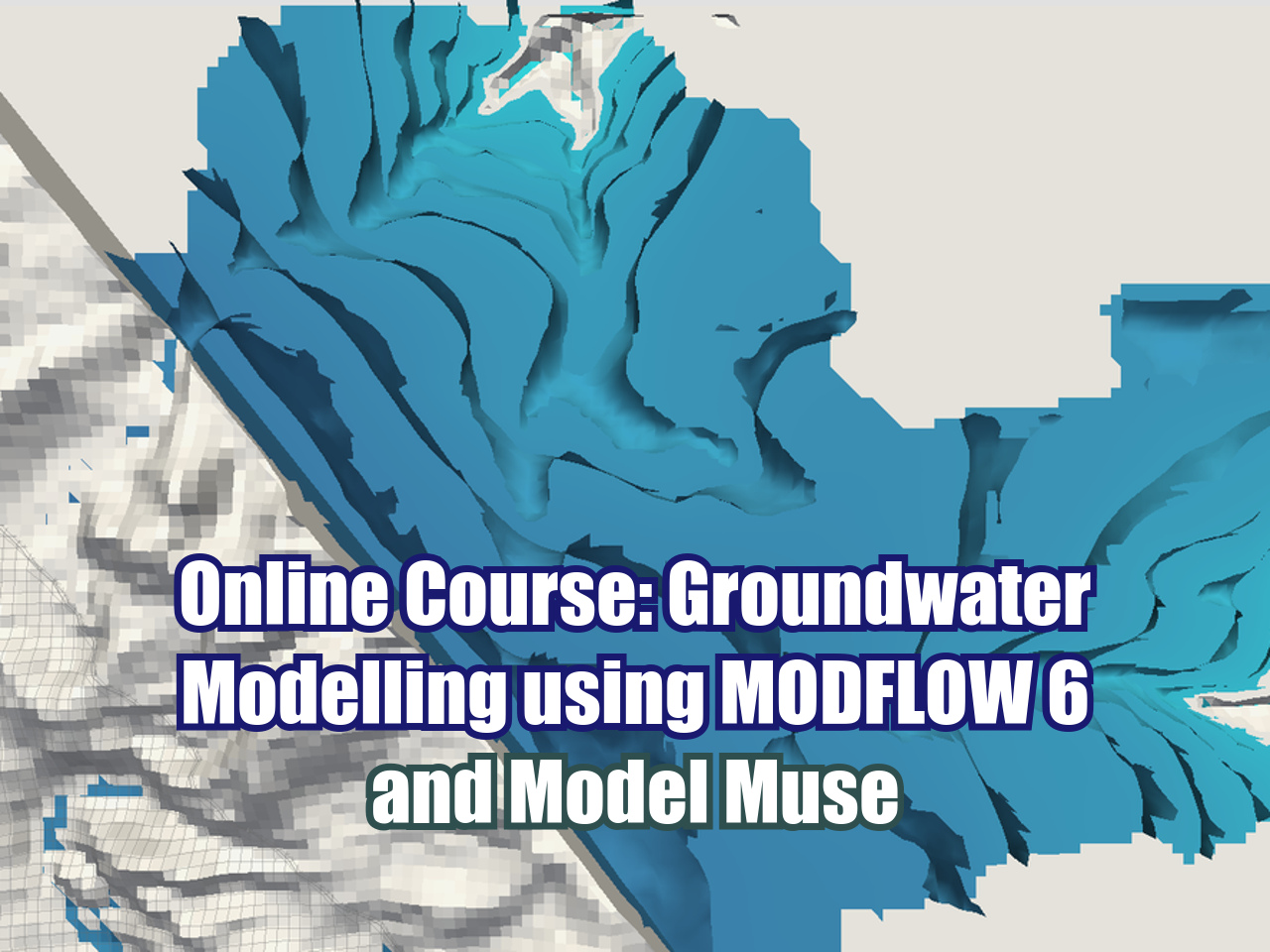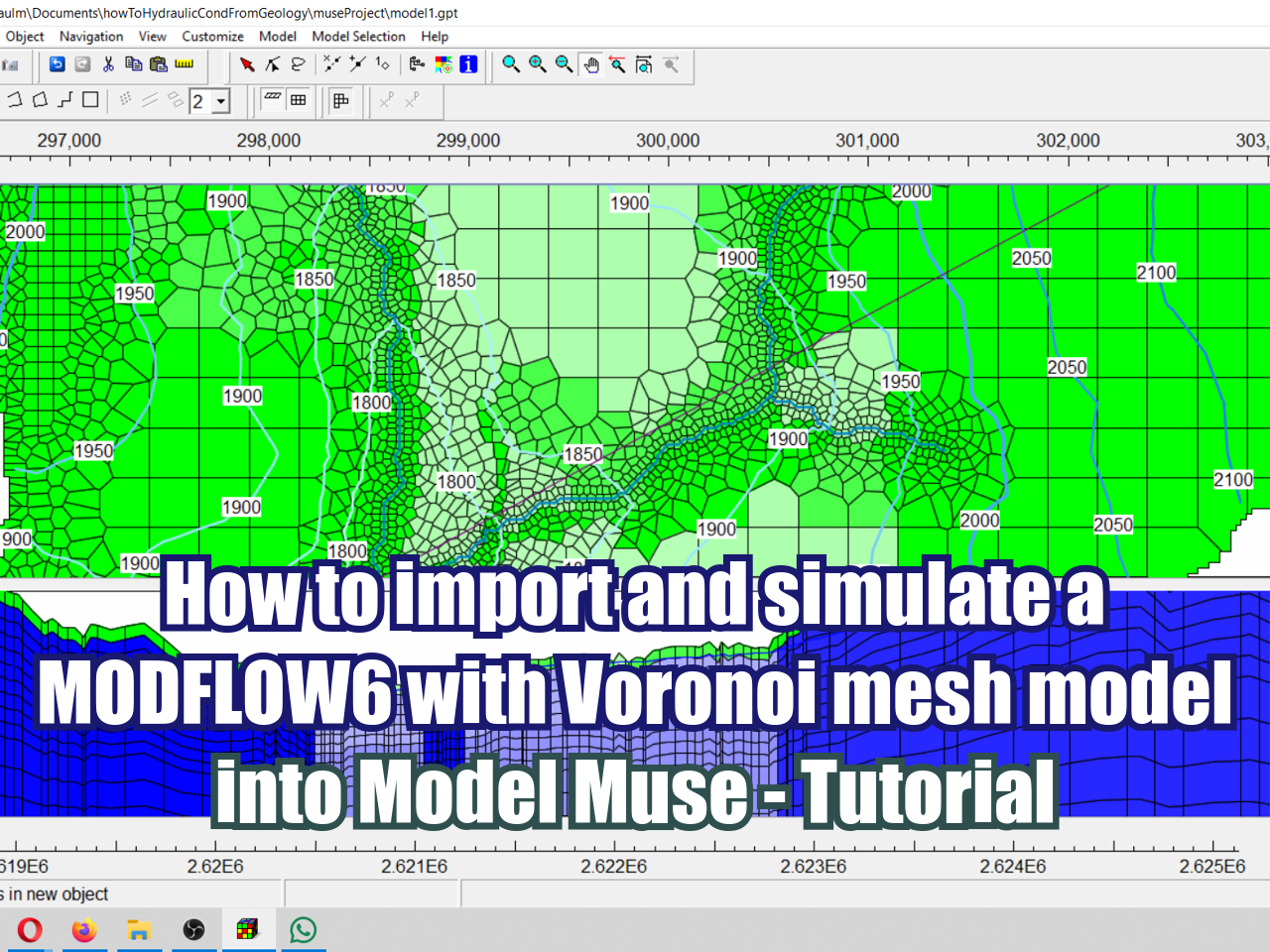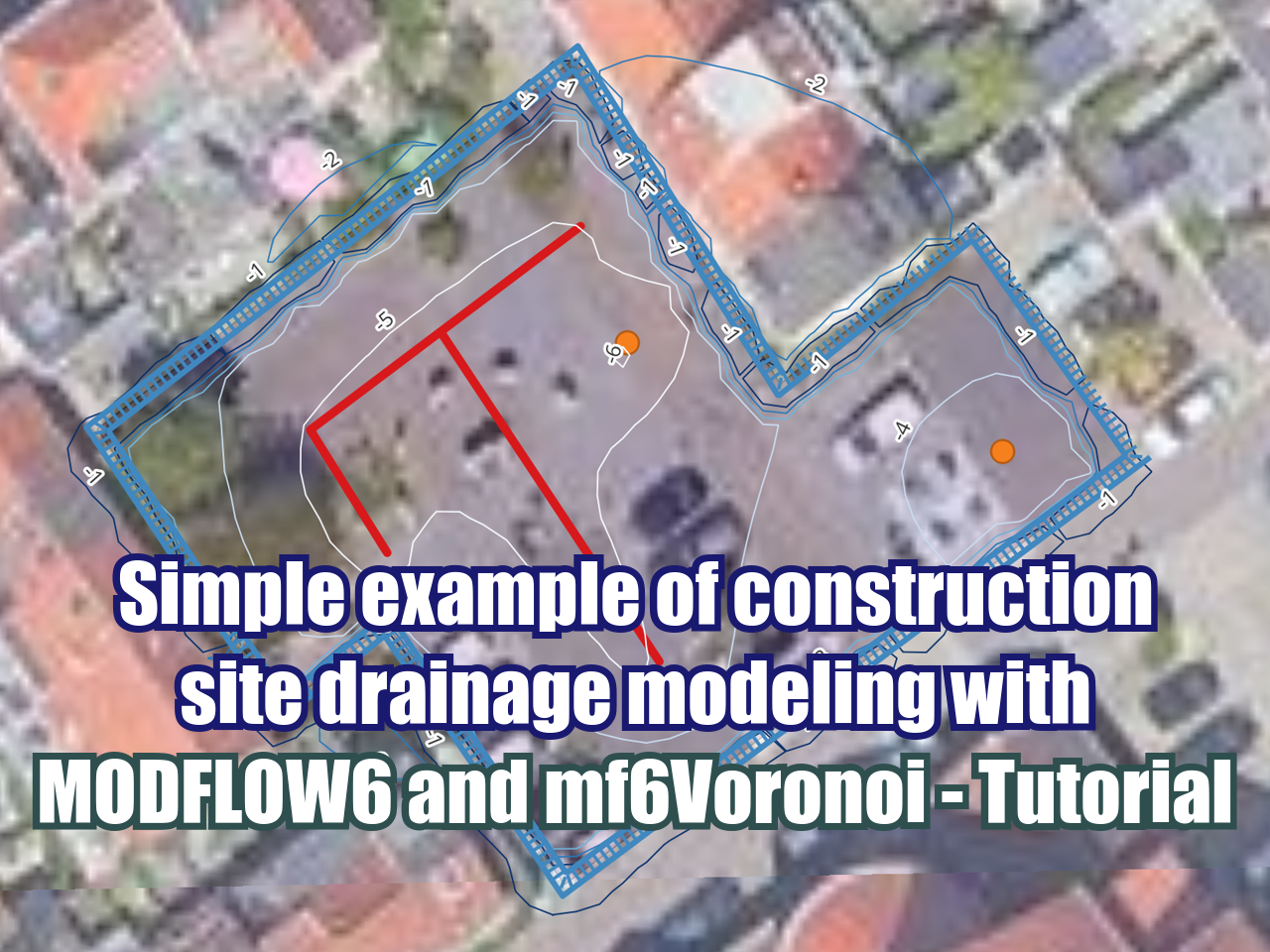Downloading a Digital Elevation Model (DEM) from NASA EarthData –Tutorial
/The terrain properties of a study area are of great importance due to the vast information they provide for water and land management. The elevation values can be obtained by advanced spaceborn techniques such as the use of remote sensing from satellites. On June 29, 2009, NASA and the Ministry of Economy, Trade, and Industry (METI) of Japan released a Global Digital Elevation Model (GDEM) to users worldwide at no charge as a contribution to the Global Earth Observing System of Systems (METI and NASA, 2011). This tutorial is a demonstration of how to download a Digital Elevation Model (DEM) from the ADVANCED SPACEBORNE THERMAL EMISSION AND REFLECTION RADIOMETER (ASTER) Version 2. In addition, how to merge two DEM rasters and how to change the style of them in QGIS 2.15 will be shown.
Links:
https://earthdata.nasa.gov
Tutorial
Methodology
The first part of this tutorial focuses on understanding how to use the EarthData website. In this website we can obtain information from NASA and we can indicate the time and the zone of our area of interest. The portal allows us to look for specific products such as the ASTER DEMs. Therefore, we start by introducing the name of the product that we are searching and the spatial information (i.e. coordinates, points or polygons). For this instance we created a polygon around the study area and introduced ASTER digital elevation model for the product of interest. Previously, it is explained how to create an account in the website.
Then, the granules will be downloaded. It is important to highlight that the process takes between one and two hours to receive the data and to download it. After obtaining the data, we will demonstrate how to manipulate this data on QGIS 2.18. First, the granules will be added as raster () and then we will go to Raster/Miscellaneous/Merge to obtain only one raster instead of 2 granules.
Finally, we will obtain a single raster of the elevation of the study area. We will change the properties of the raster and apply a Singleband pseudocolor render type with inferno color, linear interpolation and continuous mode. Then, click on Classify and OK.