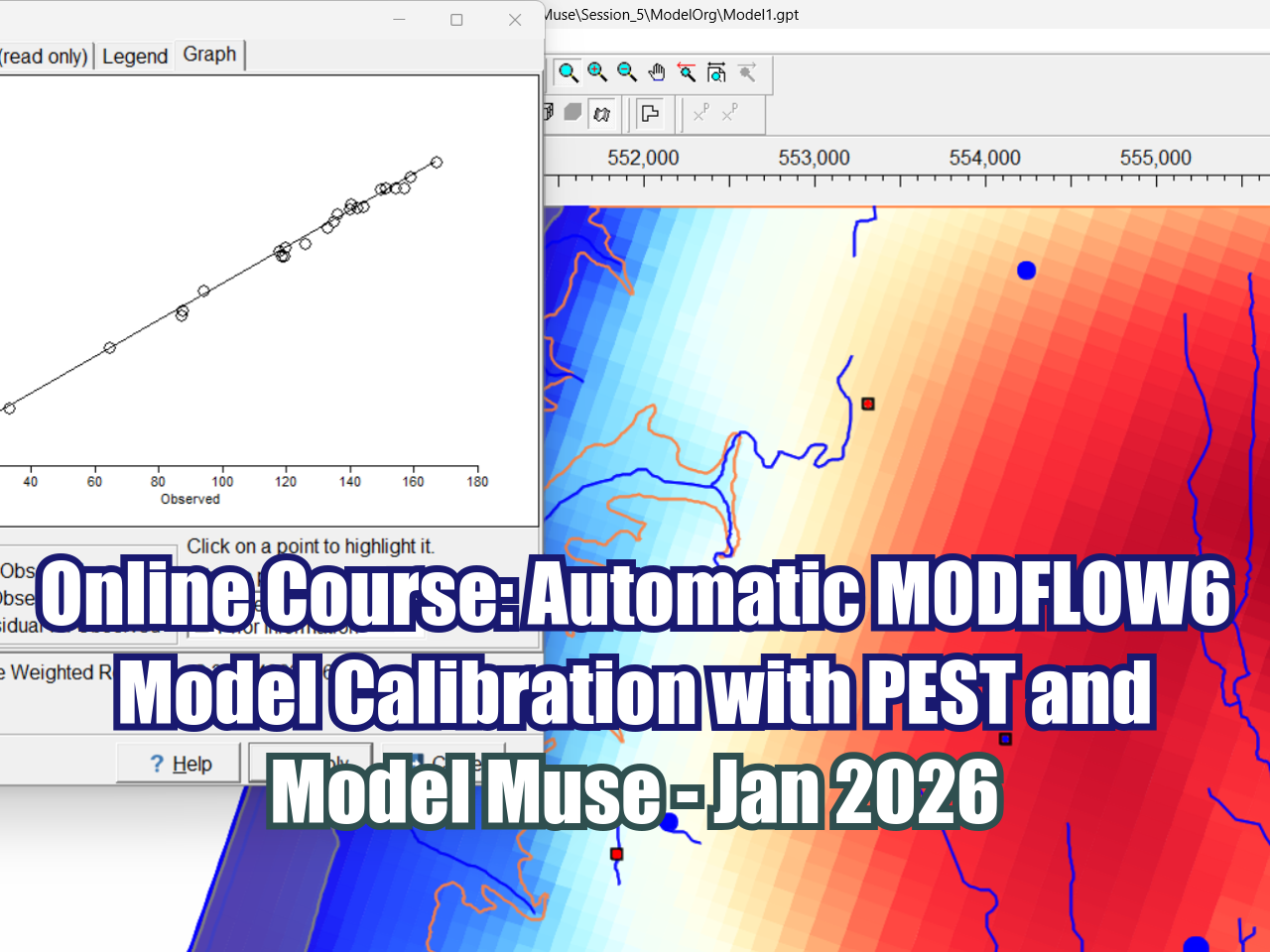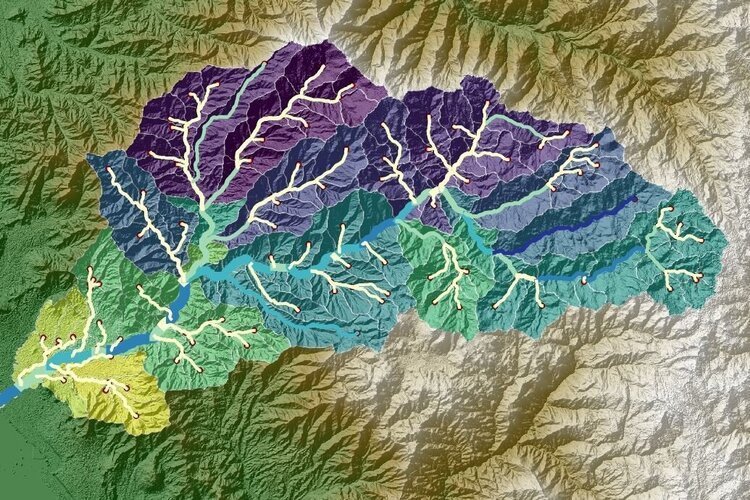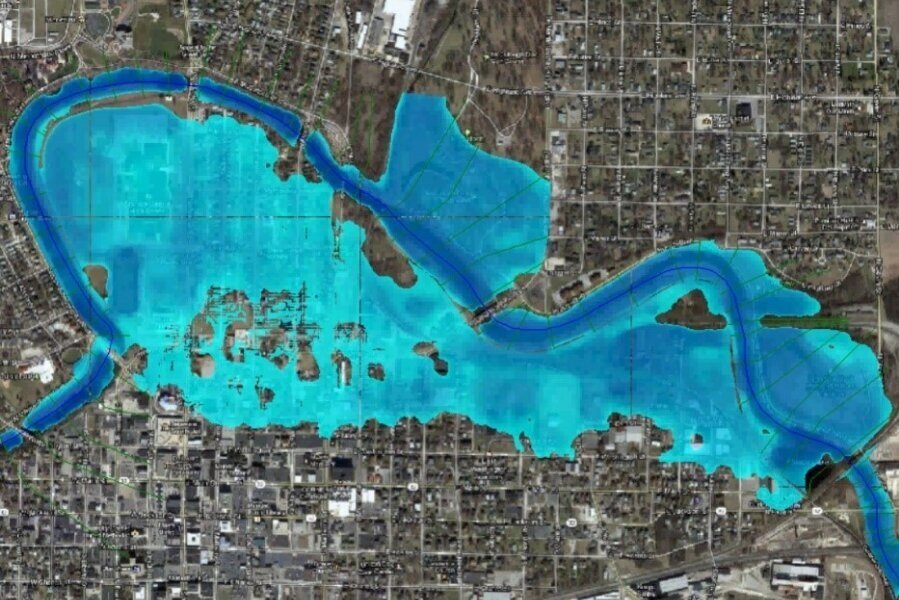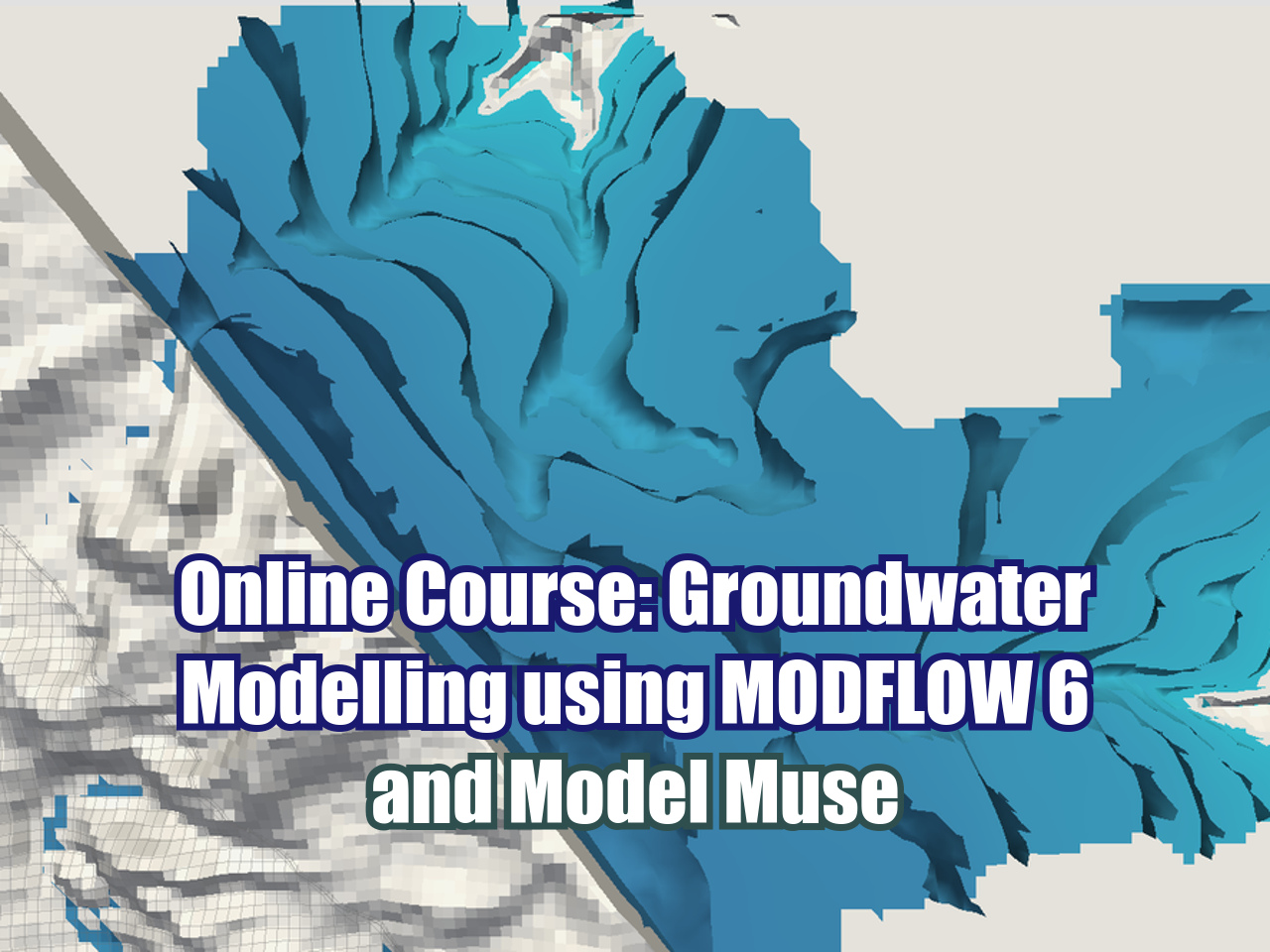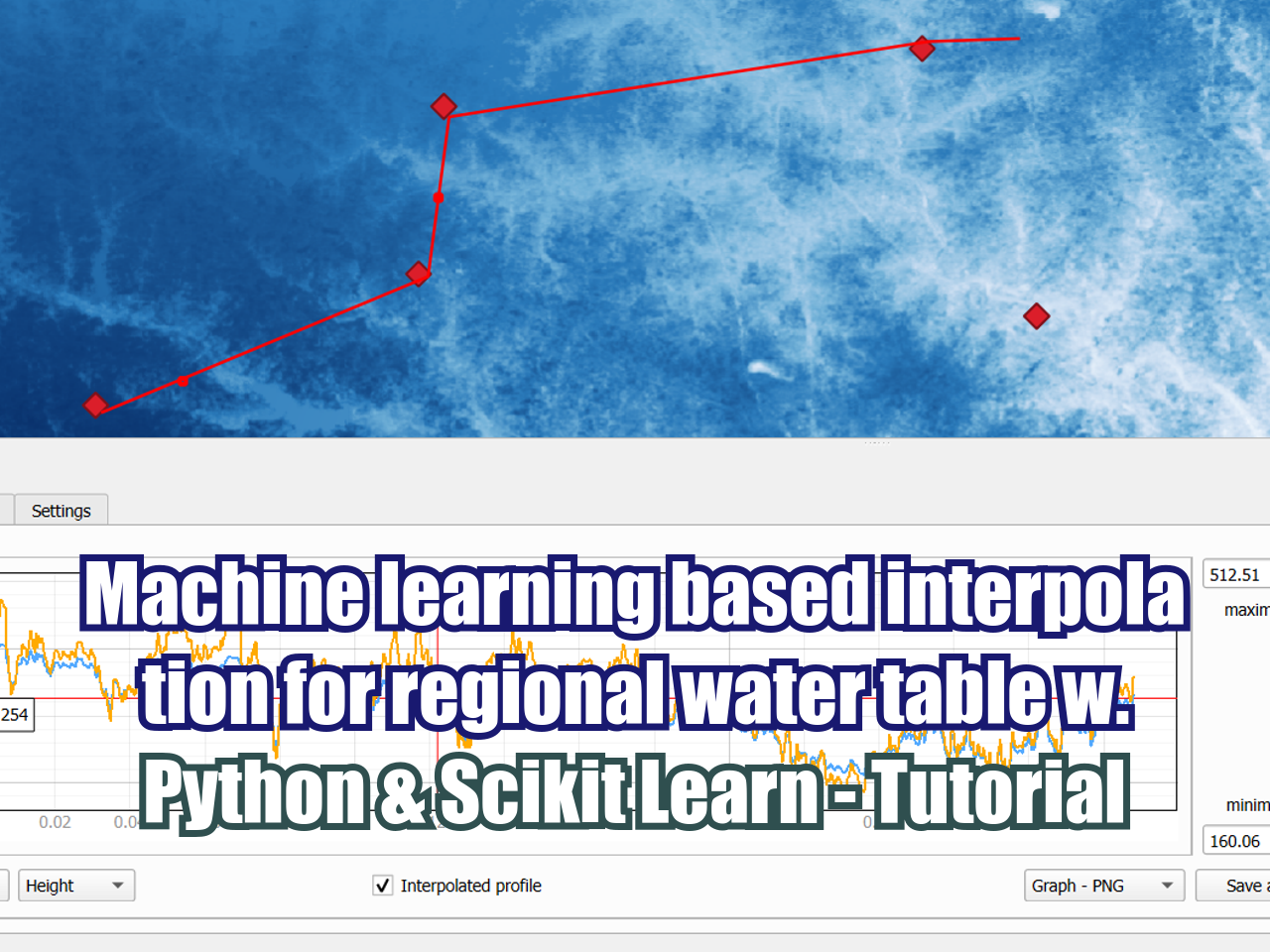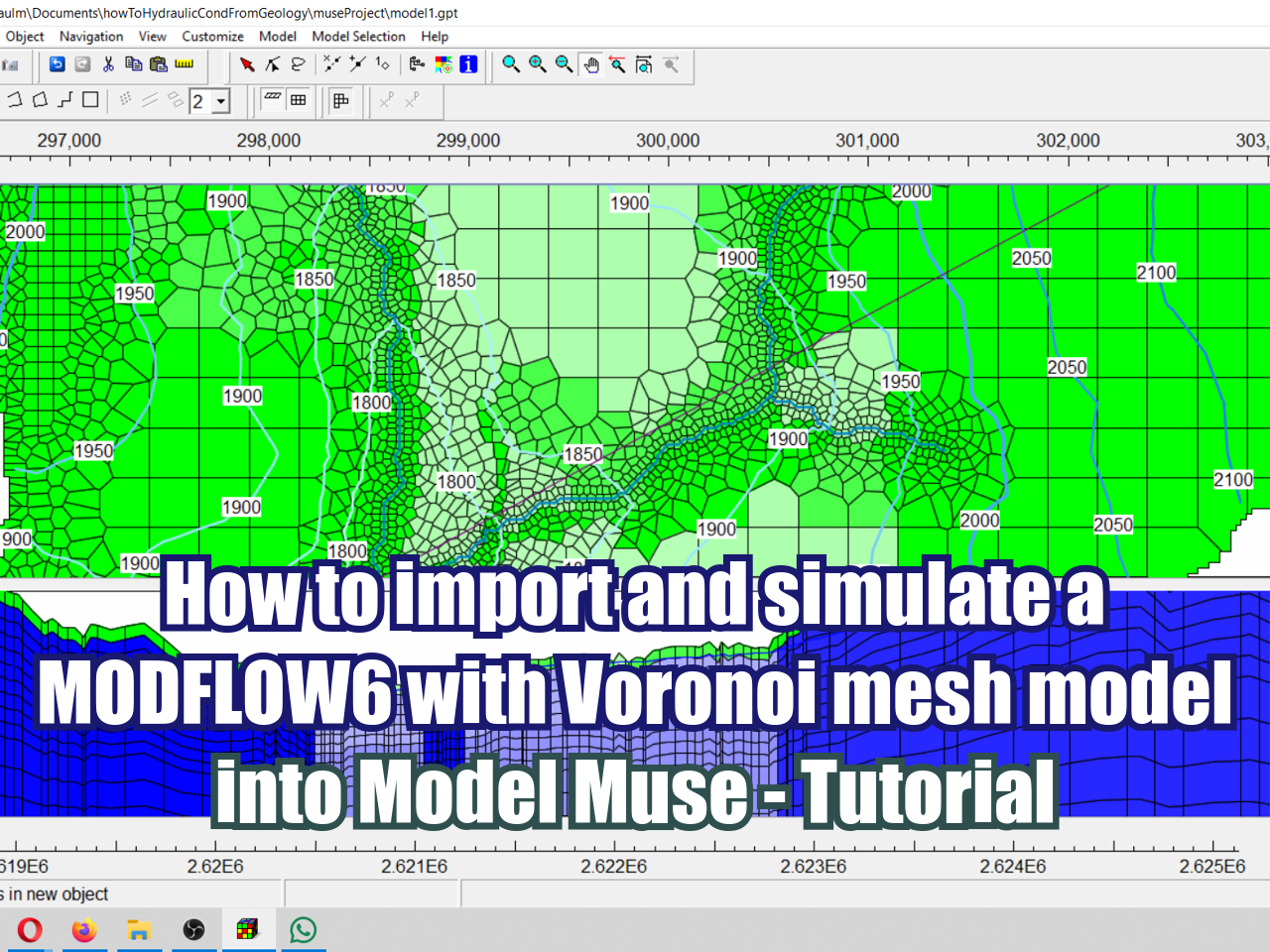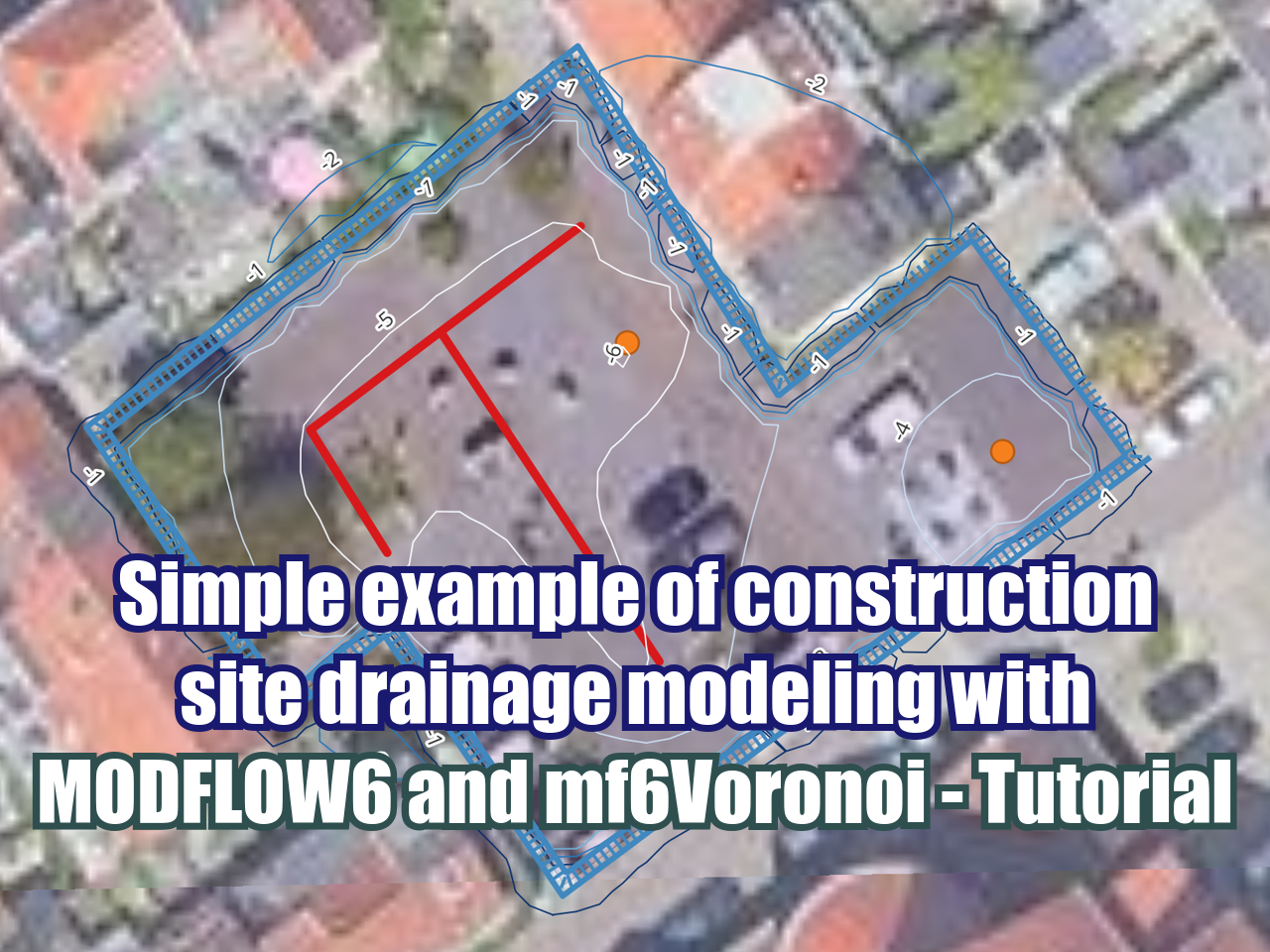Tutorial: Dynamic Flood Simulation using HEC-RAS 5.0
/HEC-RAS is a software developed by the U.S. Army Corps of Engineers for the simulation of superficial flow and has applications for hydraulic design, floods, sediment transport and water quality.
This tutorial will show how to use the new features of HEC-RAS regarding 2D flood modeling. It will start with the importing of a DEM, grid and boundary conditions conceptualization and the configuration of simulation.
Steps
1. Open HEC-RAS
2. In the main window, select File > Create new project. Give a name for the project and click OK.
3. You will be asked about the units system. In this case we will use SI Units. Click Accept.
4. Choose the the RAS Mapper icon as shown below:
5. In the RAS Mapper window, right click on Terrain > Create a new terrain.
6. You will be asked about setting the Spatial Reference System. In this case we will select No.
7. Click on the "+" icon and select the DEM. In this case we have the Mashhad-DEM_cut.tif. After selecting the file, you will be asked if you want to use its spatial reference projection for this model. Click Yes.
8. Click Create and wait.
9. Exit the RAS Mapper and select Edit > Geometric Data on the main HEC-RAS window.
10. In the Geometric Data window we will see the DEM we previously uploaded. Select the 2D Flow Area and draw a polygon similar to the one shown below, it will define the area of the model. When you are finished drawing, you will be asked to enter a name for the 2D Flow Area.
11. Select the SA/2D Area BC lines option. Draw the first boundary condition, which will correspond to the Upstream of the river, and then the Downstream boundary condition as shown in the following image. After finishing drawing each one of them, you will be asked to give it name.
12. Select the area, right click and click Edit 2D Flow Area.
13. In the following window, click on the option Generate Computation Points on Regular Interval with All Breaklines. Change the Spacing DX and DY to 20 and then click Generate points in 2D flow area. Finally, click Force mesh recomputation.
14. To save this Geometry: File > Save geometry Data As.
15. In the main HEC-RAS window, go to Edit > Unsteady Flow Data.
16. Here, we have to associate Boundary Conditions types. For the Downstream BC choose Normal Depth and a Friction Slope of 0.02.
17. For the Upstream BC choose Flow Hydrograph. For this example, the simulation will start on 01 Sept 2008 at 00:00. The flow considered for 01 Sept. is 1 m3/s, 4 m3/s for 02 Sept., 20 m3/s for 03 Sept., 240 m3/s for 04 Sept. and 2 for 05 Sept. Fill all the data required.
18. In the Unsteady Flow Data window, go to File > Save Unsteady Flow Data.
19. In the HEC-RAS main window, select Run > Unsteady Flow Analysis. Select the options as shown here, and click Compute.
20. Finally, to access the results, go to the RAS Mapper and activate the results you want to visualize, like Depht, Velocity or WSE. You can click the Play button and see how the values vary with time.
Files
Download the files here.